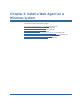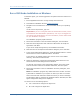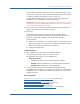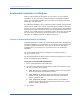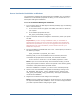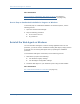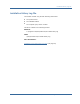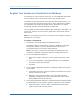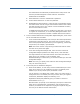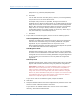Installation guide
Register Your System as a Trusted Host on Windows
Chapter 2: Install a Web Agent on a Windows System 39
This administrator should already be defined at the Policy Server and
have the permission Register Trusted Hosts set. The default
administrator is SiteMinder.
■ Admin Password—enter the administrator‘s password.
■ Confirm Admin Password—re-enter the password.
■ Enabled Shared Secret Rollover—check this box to periodically change
the shared secret used to encrypt communication between the trusted
host and the Policy Server. Key rollover must be enabled at the Policy
Server for this feature to work.
To disable shared secret rollover or enable it at a later time, you have to
re-register the trusted host, or use the Policy Management API in the C
and Perl Scripting Interface to enable or disable shared secret rollover.
5. In the Trusted Host Name and Configuration Object dialog box, enter values
for the two fields then click Next.
a. In the Trusted Host Name field, enter a unique name that represents the
trusted host to the Policy Server. This name does not have to be the
same as the physical client system that you are registering; it can be any
unique name, for example, mytrustedhost.
Note: This name must be unique among trusted hosts and not match
the name of any other Web Agent.
b. In the Host Configuration Object field, enter the name of the Host
Configuration Object specified in the Policy Server, then click Next.
This object defines the connection between the trusted host and the
Policy Server. For example, to use the default, enter
DefaultHostSettings. In most cases, you will have created your own Host
Configuration Object.
Note: The entry you specify must match the Host Configuration Object
entry set at the Policy Server.
6. In the Policy Server IP Address dialog box:
a. Enter the IP address, or host name, and the authentication port of the
Policy Server where you are registering the host. The default port is
44442. If you do not provide a port, the default is used.
You can specify a non-default port number, but if your Policy Server is
configured to use a non-default port and you omit it when you register a
trusted host, SiteMinder displays the following error:
Registration Failed (bad ipAddress[:port] or unable to connect to
Authentication server (-1)
Note also that if you specify a non-default port, that port is used for the
Policy Server‘s authentication, authorization, and accounting ports;
however, the unified server responds to any Agent request on any port.
The entry in the SmHost.conf file will look like: