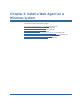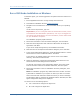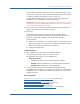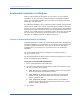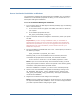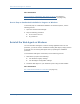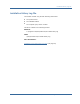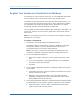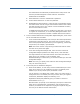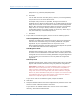Installation guide
Register Your System as a Trusted Host on Windows
38 Web Agent Installation Guide
Register Your System as a Trusted Host on Windows
A trusted host is a client computer where one or more SiteMinder Web Agents
can be installed. The term trusted host refers to the physical system.
To establish a connection between the trusted host and the Policy Server, you
need to register the host with the Policy Server. After registration is complete,
the registration tool creates the SmHost.conf file. After this file is created
successfully, the client computer becomes a trusted host.
You can register a trusted host immediately after installing the Web Agent or at
a later time; however, the host must be registered to communicate with the
Policy Server.
Note: You only register the host once, not each time you install and configure a
Web Agent on your system.
To register a trusted host
1. If necessary, start the Web Agent Configuration Wizard.
The default method is to select Start, Programs, SiteMinder, Web Agent
Configuration Wizard. If you have placed the Wizard shortcut in a
non-default location, the procedure will be different.
Note: If you chose to configure the Web Agent immediately after the
installation, SiteMinder automatically starts the Configuration Wizard.
2. In the Host Registration dialog box:
a. Select Yes to register a host now or No to register the host at a later
time.
b. If you are using PKCS11 cryptographic hardware in your SiteMinder
environment, select the check box.
c. Click Next.
3. If you enabled cryptographic hardware, complete the fields. If not, skip to
the next step.
a. In the PKCS11 DLL field, enter the full path to the PKCS11 DLL. Click on
Choose to search for the DLL.
b. Optionally, specify the token label in the Token Label and Token
Passphrase, if applicable. Re-confirm the passphrase in the Confirm
token passphrase field then click Next.
4. In the Admin Registration dialog box, complete the following fields to identify
an administrator with the rights to register a trusted host, then click Next:
■ Admin User Name—enter the name of the administrator allowed to
register the host with the Policy Server.