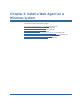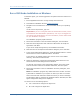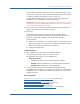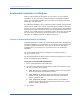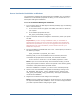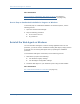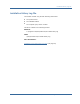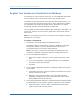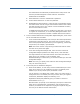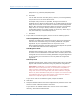Installation guide
Run a GUI Mode Installation on Windows
Chapter 2: Install a Web Agent on a Windows System 33
If the installation program detects that there are locked Agent files, it will
prompt you to restart your system instead of reconfiguring it. Select whether
to restart the system automatically or later on your own.
For Web Agents installed on IIS 6.0 servers, reboot your system after
installation; it is not sufficient to restart the IIS service.
Important! If you are configuring an Agent on an IIS web server, do not
configure the Agent immediately after installation. There are some tasks you
need to do before configuring the Agent.
11. If you choose not to configure the Agent, the Install Complete dialog box
displays, and prompts you to reboot the system.
12. Click Done.
If you selected the option to configure the Agent automatically, the
installation program prepares the Web Agent Configuration Wizard and
begins the trusted host registration and configuration processes.
Do the following:
■ Register the trusted host. You can do this before or after configuring an
Agent, but the Agent will not be able to communicate properly with the
Policy Server unless the trusted host is registered.
■ Configure the Web Agent.
Installation Notes:
■
After installation, you can review the installation log file in
web_agent_home\install_config_info. The file name is:
CA_SiteMinder_Web_Agent_version_InstallLog.log
web_agent_home
Indicates the directory where the Web Agent is installed.
Default (Windows installations): C:\Program Files\CA\webagent
Default (UNIX installations): /opt/ca/webagent
■
You may choose not to start the Web Agent Configuration Wizard
immediately after installation—you may have to reboot your machine after
installation. If so, you can start the Wizard manually when you are ready to
configure an Agent.
More Information
Register Your System as a Trusted Host on UNIX (see page 62)
Configure an IIS Web Agent (see page 83)
Configure a Sun Java System Web Agent (see page 111)
Configure an Apache Web Agent (see page 123)
Configure a Domino Web Agent (see page 135)
How to Configure a SiteMinder Web Agent on IIS 6.0 (see page 91)