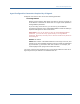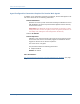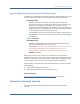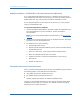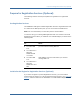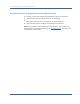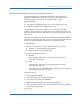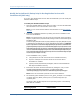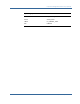Installation guide
Prepare for Registration Services (Optional)
Chapter 1: Preparation 27
Modify the DMS Admin Password for Registration Services
The DMS Administrator is a SiteMinder administrator with Manage User
privileges. The DMS Administrator account secures DMS requests that are
performed outside of the scope of a DMS administrator, such as:
■
Self-registration
■
Calls against the SiteMinder policy store, such as searching for roles
■
Establishing an Organization Administrator‘s scope
The DMS Administrator account includes a user name and an encrypted
password, which are stored in the Web Agent‘s dms.properties file. This name
and password must match the DMS Admin user name and password set at the
Policy Server.
During the Web Agent installation, you are prompted for the DMS administrator‘s
password. To change the password, you have to modify the dms.properties file,
and also modify the DMS Admin properties in the Administrative UI.
At the Web Agent:
1. Navigate to the bin directory where DMS is installed—for example:
■ Windows: C:\Program Files\CA\webagent\bin
■ UNIX: export/smuser/ca/webagent/bin
2. Execute the following command:
■ Windows:
dmsencryptkey -path "DMS_home\properties\dms.properties"
-password new_password
■ UNIX:
dmsencryptkey -path "DMS_home/properties/dms.properties"
-password new_password
where DMS_home is the installed location of DMS and new_password is
the password that you want to specify.
At the Policy Server:
1. Access the Administrative UI.
2. Select the System tab, then click Administrators.
3. In the right pane, double-click DMSAdmin.
4. SiteMinder displays the Administrator Properties dialog box.
5. In the Password group box, enter the new password in the User Password
and Confirm Password fields.
6. Click OK.