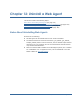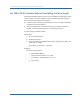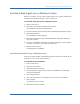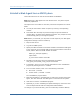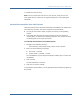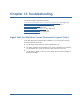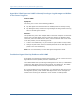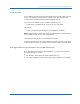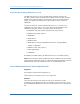Installation guide
Uninstall a Web Agent from a Windows System
Chapter 12: Uninstall a Web Agent 163
Uninstall a Web Agent from a Windows System
Before you uninstall, you may want to make copies of your registry settings and
Web Agent configuration settings to have as a back up.
To uninstall a Web Agent from a Windows system
1. Stop the web server.
2. Click Start, Control Panel, Add/Remove Programs.
The Add/Remove Programs dialog appears.
3. Scroll through the program list and select CA SiteMinder Web Agent version.
4. Click Change/Remove.
The uninstallation wizard appears.
5. Review the information in the Uninstall SiteMinder Web Agent dialog box,
then click Uninstall.
6. When the uninstallation is finished, the dialog box displays, choose whether
to reboot your system now or later then click Done.
7. Restart your web server.
The Web Agent is uninstalled.
Uninstall Documentation from a Windows System
Running the documentation uninstallation program removes the manuals for all
products from the ca_documents directory.
To uninstall the documentation
1. Stop the web server.
2. Open the Control Panel.
3. Select Add/Remove Programs.
4. Scroll through the program list and select CA SiteMinder Documentation
version for Web Agent.
5. Click Change/Remove.
6. Review the information in the dialog box to confirm the uninstallation.
7. Click Uninstall.
The documents are removed.
8. Click Done to exit the installer.