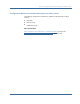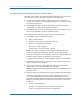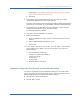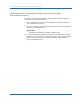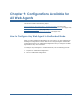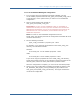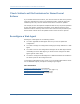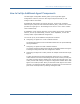Installation guide
How to Configure a Domino Web Agent on UNIX Systems
142 Web Agent Installation Guide
Configure Domino Web Agents in GUI or Console Mode
These instructions are for GUI and Console Mode configuration. The steps for the
two modes are the same, with these exceptions for Console Mode:
■
You may be instructed to select an option by entering a corresponding
number. For example, to select the Apache Web Server, you enter a 1, which
corresponds to this server.
■
Press ENTER after each step to proceed through the process instead of
"clicking Next," as stated in the following procedure.
■
All passwords that you enter are displayed in clear text. To workaround this
issue, run the installation in GUI or unattended mode.
The prompts for each mode will help guide you through the process.
1. If necessary, start the Configuration Wizard.
a. Open a console window.
b. Navigate to web_agent_home/install_config_info
c. Enter one of the following commands:
GUI mode: ./ca-wa-config.bin
Console mode: ./ca-wa-config.bin -i console
Note: If you chose to configure the Web Agent immediately after the
installation, SiteMinder automatically starts the Configuration Wizard.
2. If you have already done host registration, skip to the next step. Otherwise,
select the option to skip host registration, then click Next.
To register the trusted host, go to the installation chapter for your platform.
3. In the Select the Web server(s) dialog box, select the radio button for the
Domino Web Sever and click Next.
4. In the Domino Web Server Path dialog box, specify the location of the
notes.ini file, such as /local/notesdata, then click Next.
Note: The installation automatically writes the path to the WebAgent.conf in
the notes.ini file.
5. Select the web server instances that you want to configure with Web Agents.
If you have already configured a server with a Web Agent and you are
running the Configuration Wizard to configure additional web servers
instances, the Wizard displays the Select One or More Instances to Overwrite
dialog box. This dialog box lists the web servers that you have previously
configured.
a. Select one of the following:
Overwrite—to overwrite the server instance configuration.
Preserve—to preserve the web servers configuration.