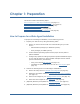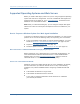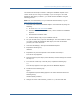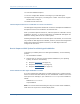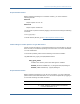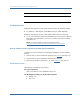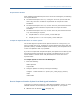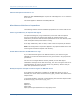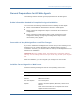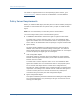Installation guide
Supported Operating Systems and Web Servers
14 Web Agent Installation Guide
10. Close the Metabase Explorer.
11. Run the Configuration Wizard to reconfigure your IIS Web Agent.
12. Repeat Steps 3 through 10, but change the number 1 back to the original
identifier from in Step 2.
13. Restart the IIS web server.
Install an Apache Web Server on Windows as a Service for All Users
The Web Agent Configuration Wizard will not detect a valid Apache installation if
the Apache web server is installed for an individual user.
When you install an Apache web server, select the option to "install as a service,
available for all users " so during configuration, the SiteMinder Web Agent can
detect the existing web server on a user‘s system.
Installing the Apache Web Server with the option "manual start, for current user
only" allows the Web Agent to be installed; however, because the Configuration
Wizard cannot detect the Apache web server, the Web Agent cannot be
configured for the server.
How to Prepare a UNIX System for a Web Agent Installation
To prepare your UNIX system for a Web Agent Installation, use the following
process:
1. Set the DISPLAY variable.
2. Confirm that you have the required patches installed for your operating
system, as shown in the following:
■ Required AIX patches (see page 16)
■ Required HP-UX patches (see page 15)
■ Required Solaris patches (see page 15)
Set the DISPLAY For Web Agent Installations on UNIX
If you are installing the Web Agent on a UNIX system from a remote terminal,
such as a Telnet or Exceed terminal, be sure the DISPLAY variable is set for the
local system. For example, if your machine is 111.11.1.12, set the variable as
follows:
DISPLAY=111.11.1.12:0.0
export DISPLAY
Note: You can also install the Web Agent using the console mode installation,
which does not require the X window display mode.