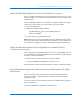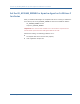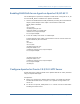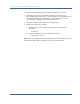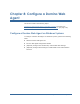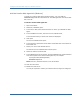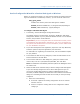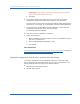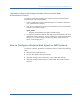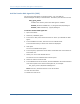Installation guide
Configure a Domino Web Agent on Windows Systems
136 Web Agent Installation Guide
Add the Domino Web Agent DLL (Windows)
To make the Domino Web Agent operate properly, you must add the
DOMINOWebAgent.dll file to the filter DLLs. The Web Agent DLL must be the first
DLL in the list.
To add the Domino Web Agent DLL
1. Open Lotus Notes.
2. Select File, Database, Open.
3. In the Server field, select the Domino Server where you installed the Web
Agent.
4. In the Database scroll box, select the server‘s address book.
In the Filename field you should see names.nsf displayed.
5. Click Open.
The server‘s address book opens.
6. In the left pane, expand the Server folder and double-click on the All Server
Documents icon.
7. Select your server and click Edit Server.
The Domino server‘s administration console opens.
8. Select the Internet Protocols tab.
9. In the DSAPI section of the window, find the DSAPI filter file names field and
enter the full path to the Domino Web Agent DLL, for example:
C:\Program Files\CAwebagent\bin\
DOMINOWebAgent.dll
Note: This entry should be the first in the list of filters.
10. Click Save and Close.
11. Restart the web server.
You may be required to reboot your machine after the Agent is configured.