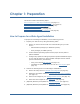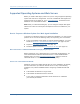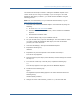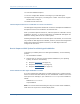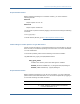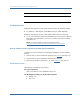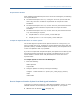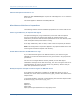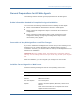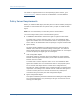Installation guide
Supported Operating Systems and Web Servers
Chapter 1: Preparation 13
The actual tools and steps involved in editing the Metabase depend on the
version of IIS you are using. For example, if you are using an r12.0 SP2
SiteMinder Web Agent, on IIS 6.0, you would edit the Metabase using the
following process:
Note: For more information, see your Microsoft documentation, or go to
http://support.microsoft.com/
1. Download and install the Metabase Explorer from Microsoft by doing the
following:
a. Go to the Microsoft Downloads website.
b. Search for "IIS 6.0 Resource Kit Tools," which includes the Metabase
Explorer.
c. Download and install the tools.
d. Create a backup copy of your metabase.xml file.
2. On your IIS web server, open the IIS Manager. Find the website on which
you want to install the SiteMinder Web Agent, and note its identifier
(number) for future reference.
3. Close the IIS Manager, and open the Metabase Explorer.
4. Expand the following key:
LM\W3SVC\
5. Expand the key that corresponds to the identifier from Step 2.
A list of sub keys appears.
6. Right-click the key from Step 5, select Rename, and then change the value of
the key to 1.
7. From the list of sub keys in the left pane, expand the following key:
root
A list of keys appears in the right pane of the Metabase Explorer.
8. Double-click the following key:
AppRoot
The AppRoot Properties dialog appears. The Value Data field shows the
following string:
/LM/W3SVC/identifier_number/Root
9. Change the value of the identifier_number to 1, and then click OK.