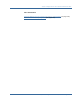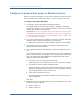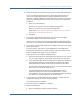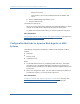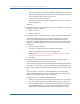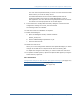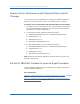Installation guide
Configure an Apache Web Agent on Windows Systems
124 Web Agent Installation Guide
Configure an Apache Web Agent on Windows Systems
Before you configure the Agent, you may want to register the system where the
Agent is installed as a trusted host; however, you can do this at a later time.
To configure the Apache Web Agent
1. If necessary, start the Web Agent Configuration Wizard.
The default method is to select Start, Programs, SiteMinder, Web Agent
Configuration Wizard. If you‘ve placed the Wizard shortcut in a non-default
location, the procedure will be different.
Important! If you are running this wizard on Windows Server 2008, run the
executable file with Administrator permissions, even if you are logged into
the system as an Administrator. For more information, see the release notes
for your SiteMinder component.
2. If you have already done host registration, skip to the next step. Otherwise,
select the option to skip host registration, then click Next.
To register the trusted host, go to the installation chapter for your platform.
3. In the Select Web Server(s) dialog box, select the radio button for the
Apache Web Server and click Next.
4. In the Apache Web Server Path dialog box, specify the Apache web server
root.
If you installed the Agent on an Apache-based server, such as an IBM HTTP
Server, or Oracle server, the Web Agent may not recognize the path. In this
case, the Configuration Wizard displays the Apache Web Server Failure
dialog box with the following options:
■ I would like to re-enter the Apache Server Root.
Select this option for an Apache web server and re-enter the root path.
■ I would like to enter a specific configuration path.
Select this option if you are using an Apache-based web server (such as,
IBM HTTP, HP Apache-based, or Oracle). You are prompted to enter the
full configuration path to the web server root.
■ I don‘t have an Apache web server.
Choose this option to skip Apache configuration and continue with the
Agent configuration.
Click Next.
5. Following the server root path, specify the version of Apache you are using.
Select from these two options:
■ Apache version 1.0
■ Apache version 2.0