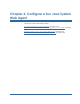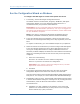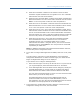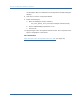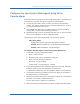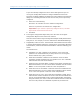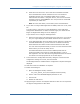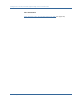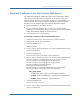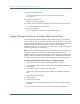Installation guide
Apply Changes to Sun Java System Web Server Files
120 Web Agent Installation Guide
9. Remove the following line:
NameTrans fn="pfx2dir" from="/mc-icons" dir="C:/Program Files/Sun/WebServer7/lib/icons"
name="es-internal"
10. Locate the following line:
ObjectType fn="force-type" type="text/plain"
11. Insert a new line below the previous one, and then add the following text:
Service method="(GET|POST)" fn="SmAdvancedAuth"
12. Save the obj.conf file.
The Sun Java System web server is manually configured.
Apply Changes to Sun Java System Web Server Files
The Web Agent Configuration Wizard makes changes to the Sun Java System
server‘s magnus.conf, obj.conf, and mime.types files. If you plan to use the Sun
Java System Administration console, you must apply the changes to these files
before making any modifications with the console or the Web Agent
configuration may be lost. If you lose your configuration, use the Configuration
Wizard to reconfigure your Web Agent.
Note: The Web Agent adds settings to the Sun Java System‘s obj.conf file when
the Agent is configured to support an advanced authentication scheme.
SiteMinder does not remove these settings later if the Agent is reconfigured to
support a different advanced authentication scheme. Administrators must edit
the obj.conf file manually to remove the settings that are no longer relevant.
To apply changes to the Sun Java System configuration files
1. Log on to the Sun Java System Administration Server console.
2. From the Servers tab, select the web server with the Web Agent installed and
click Manage.
3. In the right corner of the dialog box, click Apply.
You will see a warning message about loading the modified configuration
files.
4. Click Load Configuration Files.
5. Exit the console.
6. Restart the web server.
7. Optimize the Sun Java System Web Agent by tuning the shared memory
segments.
You may be required reboot your machine once the Agent is configured.