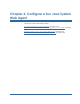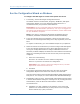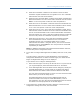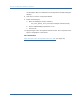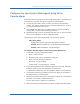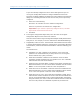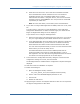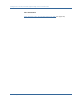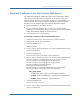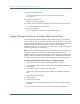Installation guide
Configure Sun Java System Web Agents Using GUI or Console Mode
Chapter 6: Configure a Sun Java System Web Agent 115
Configure Sun Java System Web Agents Using GUI or
Console Mode
These instructions are for GUI and Console Mode configuration. The steps for the
two modes are the same, with these exceptions for Console Mode:
■
You may be instructed to select an option by entering a corresponding
number. For example, to select the Sun Java System Web Server, you enter
a 3, which corresponds to this server.
■
Press ENTER after each step to proceed through the process instead of
"clicking Next," as stated in the following procedure.
■
All passwords that you enter are displayed in clear text. To workaround this
issue, run the installation in GUI or unattended mode.
The prompts for each mode will help guide you through the process.
web_agent_home
Indicates the directory where the Web Agent is installed.
Default (Windows installations): C:\Program Files\CA\webagent
Default (UNIX installations): /opt/ca/webagent
To configure the Web Agent on a Sun Java System Web Server
1. If necessary, start the Configuration Wizard.
a. Open a console window.
b. Navigate to web_agent_home/install_config_info
c. Enter one of the following commands:
GUI mode: ./ca-wa-config.bin
Console mode: ./ca-wa-config.bin -i console
2. If you have already done host registration, skip to the next step. Otherwise,
select the option to skip host registration, then click Next.
To register the trusted host, go to the installation chapter for your platform.
3. In the Select Web Server(s) dialog box, select the option for the iPlanet or
Sun ONE Web Server and click Next.
4. Specify the root path where the Sun Java System web server is installed and
click Next. For example, /opt/iPlanet/servers.
You can click Choose to locate the root directory.
5. Select the web server instances that you want to configure with Web Agents.