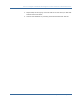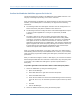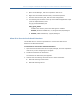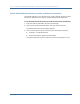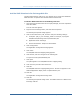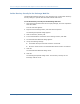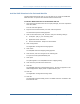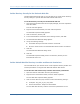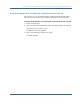Installation guide
How to Configure a SiteMinder Web Agent to Protect Microsoft Outlook Web Access
Chapter 5: Configure an IIS Web Agent 103
a. Open the IIS Manager, and then expand the web server.
b. Right-click the Default Web Site folder, and select Properties.
c. Click the Home Directory tab, and then click Configuration.
d. The following file should be at the top of the Wildcard application maps
(order of implementation) field:
web_agent_home\bin\ISAPI6WebAgent.dll
web_agent_home
Indicates the directory where the Web Agent is installed.
Default (Windows installations): C:\Program Files\CA\webagent
■ Default (UNIX installations): /opt/ca/webagent
Allow IIS to Execute the Outlook Extensions
The IIS Web Server must have permissions to execute the Web Service
Extensions for Microsoft Outlook.
To allow IIS to execute the Outlook extensions
1. Open the Internet Information Services (IIS) Manager, and then expand the
web server you are configuring for the Agent.
2. Double-click Web Service Extensions.
The Web Service Extensions pane appears.
3. Confirm that the following extensions show a status of Allowed:
■ Microsoft Exchange Client Access
■ Microsoft Exchange Server