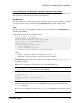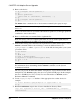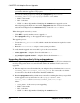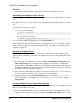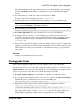Installation guide
Warning! Do not interrupt the upgrade, connect to Adaptive Server, or run any stored
procedures while the upgrade is in progress.
You can also check progress by viewing the sqlupgrade log in $SYBASE/
$SYBASE_ASE/init/logs/sqlupgradeMMDD.NNN, where:
•
MM
– is the month.
•
DD
– is the date.
•
NNN
– is a three-digit number identifying the srvbuild server upgrade session.
After all preupgrade checks are successful, sqlupgrade shuts the old server down, then
starts the new Adaptive Server dataserver binary on the old master device.
When the upgrade succeeds, you can:
•
Click OK to specify another server to upgrade, or
• Exit sqlupgrade, and go to
Post-upgrade tasks
on page 87.
The upgrade process:
• Creates the RUN_servername file, which contains the information required to restart
the server
• Runs the installmaster script to create system procedures
To verify that the upgrade was successful, log in to the server and run:
• select @@version – Adaptive Server should return 15.7.
• sp_configure "upgrade version" – Adaptive Server should return 15000.
Upgrading Noninteractively Using sqlupgraderes
You can upgrade Adaptive Server without the graphical user interface (GUI), in noninteractive
mode by using values from a resource file that defines the attributes for the server to be
upgraded.
1.
Edit the sample resource file included in your Adaptive Server distribution in $SYBASE/
$SYBASE_ASE/init/sample_resource_files. Use a text editor to edit the
resource file as described in Alternative Installation Methods.
2.
Run the sqlupgraderes utility, which creates a new file containing the values you specified
for the upgrade session, and writes it to the sqlupgradeMMDD.NNN-
server_name.rs file in $SYBASE/$SYBASE_ASE/init/logs/.
where:
•
server_name
– is the server you are upgrading.
•
MM
– is the month.
•
DD
– is the date.
•
NNN
– is a three-digit number identifying the srvbuild session.
CHAPTER 10: Adaptive Server Upgrades
84 Adaptive Server Enterprise