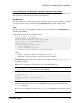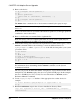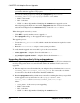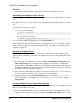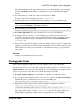Installation guide
Upgrade to Adaptive Server 15.7 ESD #2
After you successfully run the preupgrade utility, you are ready to upgrade Adaptive Server.
Upgrading Interactively Using sqlupgrade
Use the interactive sqlupgrade tool to upgrade Adaptive Server using an X-Windows or Motif
GUI.
Prerequisites
Set the OLDSYBASE_ASE variable to the SYBASE_ASE appropriate to your older server. If
you are upgrading from 12.5 for example, OLDSYBASE_ASE should be ASE-12_5.
Sybase recommends you also set the OLDSYBASE, and OLDSYBASE_OCS environment
variables to point to the old installation of Adaptive Server, so the upgrade utility
automatically populates input fields with the correct information as you upgrade.
Source SYBASE.csh before running
sqlupgrade
if you have not already so.
Make sure your old server is running. If the server you are upgrading is not running,
sqlupgrade prompts you to start the server.
Task
1.
Enter:
$SYBASE/$SYBASE_ASE/bin/sqlupgrade
2. Verify that you have backed up databases, devices, and so on, and click Next.
3. Click OK.
4.
Enter the name of the old Sybase directory and the old Adaptive Server directory, then
click OK.
5. From the list of server names, select the server to upgrade, and click OK.
6. Enter the password for the "sa" login, then click OK.
7. Specify an upgrade option, then click OK. sqlupgrade performs the upgrade eligibility
test to verify that your current server meets the requirements for upgrading to the new
version.
If your current server fails the upgrade eligibility test, fix the problem based on the
information from the results of the test.
8. Click OK to upgrade your server.
You see the Status Output window, which shows the completion status and informational
messages about the upgrade process.
CHAPTER 10: Adaptive Server Upgrades
Installation Guide 83