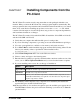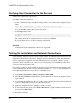Installation guide
Configuring libtcl.cfg for LDAP
Use the libtcl.cfg file to specify an LDAP server name, port number, DIT base, user
name, and password to connect to an LDAP server.
When you specify an LDAP server in the libtcl.cfg file, the server information becomes
accessible only from the LDAP server; the interfaces file is ignored. Open Client and
Open Server applications that use the -I option at start-up override the libtcl.cfg file and
use the interfaces file. See the
Adaptive Server Configuration Guide
.
1.
Configure the libtcl.cfg file to use directory services, using any standard ASCII text
editor:
• Remove the semicolon (;) comment markers from the beginning of the LDAP URL
lines in the libtcl.cfg file under the [DIRECTORY] entry.
• Add the LDAP URL under the [DIRECTORY] entry. See the
Configuration Guide
for
supported LDAP URL values.
In its simplest form on 32-bit LDAP drivers, the libtcl.cfg file is in this format:
[DIRECTORY]
ldap=libsybdldap.dll
Warning! Ensure that the LDAP URL is on a single line.
ldap=libsybdldap.dll
ldap://host:port/ditbase??scope??
bindname=username?password
For example (entry shown on multiple lines only for readability):
[DIRECTORY]
ldap=libsybdldap.dll
ldap://huey:11389/dc=sybase,dc=com??one??
bindname=cn=Manager,dc=sybase,dc=com?secret
Note: On Windows x64, the .dll file is called libsybdldap64.dll.
2.
Verify that the appropriate environment variable points to the required third-party
libraries. The Netscape LDAP SDK libraries are in %SYBASE%\%SYBASE_OCS%
\dll.
The Windows PATH environment variable must include this directory.
Adding a Server to the Directory Service
Use dsedit utility to add a server to the directory service.
1. From Windows, select Start > Programs > Sybase > Connectivity > Open Client
Directory Service Editor.
2. Select LDAP from the list of servers, and click OK.
CHAPTER 9: Postinstallation Tasks
Installation Guide 59