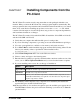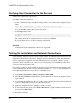Installation guide
Verifying Your Connection to the Servers
Verify your connection to the servers.
Use isql to perform a quick test:
• At the command prompt, enter the following, where
server_name
is the Adaptive Server
name:
isql -Usa -P<password or leave it blank> -Sserver_name
You see the
isql
prompt if the login is successful.
• At the
isql
prompt, enter:
1> select @@version
2> go
The output should show Adaptive Server at version 15.7 ESD #2.
If you encounter errors, see the
Troubleshooting Guide
.
See also
•
Setting the System Administrator Password
on page 60
Testing the Installation and Network Connections
After installing Adaptive Server, Sybase Central, and the Java Runtime Environment, test the
installation and network connections. Adaptive Server communicates with other Adaptive
Servers, Open Server applications (such as Backup Server), and client software on your
network. Clients can talk to one or more servers, and servers can communicate with other
servers by remote procedure calls.
For Sybase products to interact with one another, each product must know where the others
reside on the network. Sybase stores this information in the interfaces file on Windows or
in a Lightweight Directory Access Protocol (LDAP) server.
1. Select Start > Programs > Sybase > Sybase Central 6.0.0.
2. Select Tools > Connect from the Sybase Central menu bar to activate an Adaptive Server
login window.
3.
Log in using the default user ID, "sa," with a password (the password cannot be null). If
you have changed the password, use the new password.
4.
Select the Adaptive Server to which you want to connect.
5. To disconnect from a server, select Tools > Disconnect, or right-click the connected server
icon and select Disconnect.
6.
Exit Sybase Central.
CHAPTER 9: Postinstallation Tasks
58 Adaptive Server Enterprise