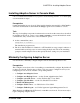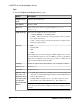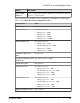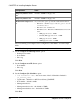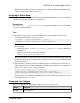Installation guide
Installing Adaptive Server in Console Mode
Choose command line installation if you prefer a nonwindowing interface, or for developing
custom installation scripts.
Prerequisites
Launch the installer in console mode. If the installer launches automatically, click Cancel to
cancel the GUI installation, then launch the setup program from a terminal or console.
Task
The steps for installing components in an interactive text mode are the same as those described
in installing in GUI mode, except you use
setup -i console
to execute the installer from the
command line, and you enter text to select installation options.
1.
At the command line, enter:
setup.bin -i console
The installation program starts.
2.
The flow of the installation is identical to a GUI installation, except output is written to a
terminal window and responses are entered using the keyboard. Follow the remaining
prompts to install Adaptive Server, then specify the basic settings for your installation.
Minimally Configuring Adaptive Server
Use GUI mode to minimally configure Adaptive Server and related products for use.
Prerequisites
The Configure screen shows a list of everything you can minimally configure. By default, all
products are selected. Unselect any products you do not want to configure now. If you are
configuring in console mode, enter the corresponding number:
•
1. Configure new Adaptive Server
•
2. Configure new Backup Server – see the
System Administration Guide
•
3. Configure a new XP Server – see the
Transact-SQL
®
Users Guide
•
4. Configure Job Scheduler – see the
Job Scheduler Users Guide
•
5. Enable Self Management
•
6. Configure Web Services – see
Web Services Users Guide
•
7. Configure Unified Agent – see
Unified Agent and Agent Management Console
When finished, click Next in the GUI wizard, or enter 0 in console mode. You are now ready to
begin configuring Adaptive Server.
CHAPTER 6: Installing Adaptive Server
Installation Guide 41