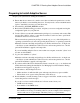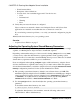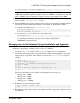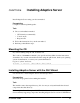Installation guide
• Recipient e-mail addresses
• Message severity that triggers e-mail messages
In the summary window, click Next.
12.
In the preinstallation summary, verify the installation type and that you have enough disk
space for the installation. Click Next.
The installation status window displays the result of the installation process.
13. Select enable or disable to remember the Adaptive Server password, then click Next to
specify whether to have the ASE plug-in remember passwords.
14.
If you chose a typical installation or selected the Sybase Control Center remote command
and control agent for Adaptive Server in a custom installation, the installer asks if you want
to configure SCC. If you choose to configure SCC, you see a message about discovery
services, and you can configure the UDP or JINI adapters.
If you select JINI adapter, enter the host name, port number, and heartbeat period.
15.
Enable and order the security login module.
16.
Enter the RMI port.
17.
Choose whether to enable SCC shared-disk mode. If you do, enter the SCC instance name.
18.
Set the SCC administrator and agent password that is at least six characters long. This
password need not be the same as the Adaptive Server sa login password
19. Review the summary of selections you made for SCC, then click Next. The installer
configures the SCC agent.
Note: Two commands for starting an SCC agent are:
• To enable the SCC agents:
$SYBASE/SCC-3_2/bin/sccinstance -enable
• To start the SCC agents in debug mode:
$SYBASE/scc-3_2/bin/scc.sh -m DEBUG ...
Next
You have installed Adaptive Server, and you can perform some basic settings. See
Minimally
Configuring Adaptive Server
on page 41.
See also
•
Managing Adaptive Server Enterprise with Sybase Control Center
on page 6
CHAPTER 6: Installing Adaptive Server
40 Adaptive Server Enterprise