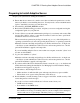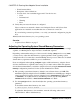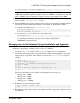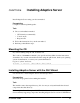Installation guide
the same directory with existing products should not impact the existing products. However,
installing other products on top of Adaptive Server version 15.7 ESD #2 may result in one or
more products not working correctly.
Sybase strongly recommends that you install Adaptive Server version 15.7 ESD #2 into its
own directory if possible. If you must install other products into the same directory, install
Adaptive Server version 15.7 ESD #2 last.
Adaptive Server version 15.5 and later uses InstallAnywhere for its installation, while
versions of Adaptive Server earlier than 15.5 and other Sybase products use InstallShield
Multiplatform. Do not use both installers to install products into the same directory, as this
creates files to be installed incorrectly and overwritten without warning.
At the end of the installation, you can verify the product installation. You may need to perform
additional configuration procedures before using some products.
1.
Insert the Adaptive Server media in the appropriate drive, or download and extract the
Adaptive Server installation image from the Sybase Product Download Center (SPDC) or
the SAP Service Marketplace (SMP).
2.
If you downloaded the product from SPDC or SAP Service Marketplace, go to the
directory where you extracted the installation image and start the installer:
./setup.bin
3.
If you are installing using the CD or DVD, mount the disk.
Log in as "sybase" and issue:
# mount -t iso9660 /dev/cdrom /mnt/cdrom
4.
Launch the installer:
cd /mnt/cdrom
./setup.bin
where:
•
cdrom
is the directory (mount-point) you specified when mounting the CD or DVD
drive.
• setup.bin is the executable file name to install Adaptive Server.
If there is not enough disk space in the temporary disk space directory, set the environment
variable IATEMPDIR to tmp_dir before running the installer again, where tmp_dir is
where the installation program writes the temporary installation files. When specifying the
tmp_dir, include its full path.
5.
Select the language.
6. On the Introduction screen, click Next.
7. Accept the default directory or enter a new path, then click Next.
If you see a Choose Update Installation pane, this means you have an earlier version of
the server, and you need to perform an upgrade rather than a new installation. See
Chapter 10, Adaptive Server Upgrades
on page 69.
CHAPTER 6: Installing Adaptive Server
38 Adaptive Server Enterprise