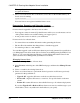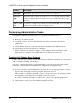Installation guide
If you are unsure of the license quantity, select How Many Licenses Should I
Generate?.
2.
Select an existing license server host, or enter the host ID, and an optional host name and
port number, of a new license server host.
When completing this step, use these recommendations:
•
If you do not know the license server host ID, select What Is My host ID? or see
Determining Host IDs
in the
Sybase Software Asset Management (SySAM) 2 Users
Guide
.
• Although the host name is optional, Sybase recommends that you provide the host
name to ease future license administration.
• The port number is optional unless your product configuration is going to use three-
server redundancy (see the next bullet item). Any unused port number between 0 and
64000 is valid. On UNIX, choose a port number greater than 1024; most port numbers
less than 1024 are privileged port numbers. If you do not specify a TCP/IP port number,
a default port between 27000 and 27009 is used.
• To generate a license for a three-server redundant configuration, enter the required
information: license server host ID, host name, and port number for all three machines.
Enter a port number outside of the 27000 to 27009 range. You must enter the fully
qualified domain name (FQDN) as the host name if any client machine requires an
FQDN to contact a license server machine.
Note: You cannot upgrade SySAM 1.0 licenses and use them in a three-server
redundant configuration.
3. Click Generate.
4.
When the license has generated, review the information on the View Licenses page, then, if
the license information is correct and you do not need to generate additional licenses,
select one of:
•
If you generated only one license, click Download License File.
•
If you generated several licenses, click Download All Licenses for Host.
Note: Before you download and save generated licenses, you can select Print
Friendly to print a paper copy of the license.
a)
To correct license information, click License Overview, select the license to be
corrected and click Check In to reset the license to its original state. Repeat the license
generation process, starting with step 1 of this procedure.
b)
To generate additional licenses, click License Overview and repeat the generation
process for the additional product licenses.
5. When the File Download dialog box opens, click Save.
6.
Save the license files with a .lic file name extension to the SYSAM-2_0/licenses
directory of the license server installation.
CHAPTER 5: Planning Your Adaptive Server Installation
Installation Guide 23