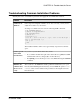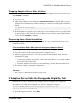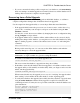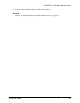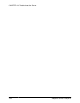Installation guide
• If you are concerned about the possible corruption of your databases, exit Server Config,
but do not attempt to restart the upgrade session until you have restored the databases from
backup. After restoration is complete, retry the upgrade.
Recovering from a Failed Upgrade
Upgrade issues may be due to a failure to upgrade an individual database, or a failure to
complete configuration changes after all databases have been upgraded.
Use the output from the upgrade utility to correct the problem that caused the failure.
• If the upgrade failed because the process ran out of some resource, such as data or log
space, locks, or auxiliary scan descriptors, add space to the database using the alter
database command.
You may also correct other resource failures by changing the server’s configuration using
the sp_configure stored procedure.
• If an upgrade failure leaves a database offline, and the failure can be corrected only by
making data changes in the database, you can gain access to the failed database by using
isql
or a similar program to connect to the affected server as user "sa" and issuing this
command:
dbcc traceon(990)
Having set this trace flag, user "sa" can now use the offline database and make the
necessary changes to correct the upgrade failure.
Note: This trace flag grants access only to user "sa"; "sa_role" does not work. If you have
disabled the "sa" login, reenable it to get access using this method.
To restart a server that has not successfully upgraded, use:
online database failed_db_name
The server restarts that database’s upgrade from the point of failure.
• If the failure occurs after all databases have been upgraded, or if a failure somehow causes
the upgrade utility to fail, manually re-run the utility. After you diagnose and correct the
failure, run the upgrade utility:
$SYBASE/$SYBASE_ASE/upgrade/upgrade
When restarted in this way, the upgrade process says it is "verifying" the upgrade rather
than "starting" it, but it makes all the same checks as for the original upgrade.
• To verify that a database has upgraded successfully, check any database’s upgrade status
using the online database command. If any upgrade is required for a database, this
command performs it. You may also use a procedure such as this to check all databases at a
given installation:
declare @dbname varchar(255)
select @dbname = min(name)
from master..sysdatabases
while @dbname is not null
begin
CHAPTER 13: Troubleshoot the Server
Installation Guide 135