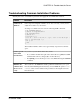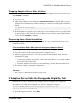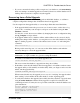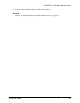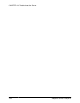Installation guide
2.
Examine the log file in $SYBASE/$SYBASE_ASE/init/logs.
After you resolve any problems, shut down Adaptive Server and use sqlupgrade to
complete the upgrade session.
When an Upgrade Fails
If the upgrade process fails, the installation program displays error messages.
Once you start Adaptive Server on the new version, you cannot start Adaptive Server on the
earlier version. Attempts to do so result in having to restore from backups.
If You Can Identify the Cause of the Upgrade Failure
If the error logs or messages clearly indicate the cause of failure, and you are confident that
your databases have not been damaged, you can attempt to fix the problem and immediately
re-run the upgrade.
If the upgrade process fails again and you cannot determine the cause of failure, check the
error log file to find out when and where the upgrade failed, and contact Sybase Technical
Support.
By default, the log file is located in $SYBASE/$SYBASE_ASE/install/
<servername>log.
1.
Exit the sqlupgrade program.
2.
Perform the necessary actions to fix the problem.
For example, if the error log indicates that the upgrade failed because your existing
databases do not contain enough space, use the alter database command to increase the
available space.
3.
If needed, shut down Adaptive Server.
Shutting down the server enables the installation program to start the server and re-run the
upgrade session.
4.
Start sqlupgrade again.
5. Select Upgrade Adaptive Server, and proceed with the upgrade.
Restoring Databases After a Failed Upgrade
You may need to restore your databases due to a failed upgrade.
• If you think the upgrade failure or its cause may have damaged your databases, restore the
databases from backups. For information on restoring databases, see the
System
Administration Guide
.
CHAPTER 13: Troubleshoot the Server
134 Adaptive Server Enterprise