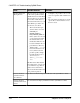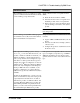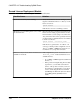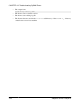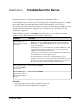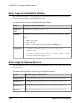Installation guide
Possible Cause Solution
Cannot connect to the license server Ensure that the client can connect to both TCP/IP
ports used by the license server. If there is a fire-
wall, fix the ports used by both lmgrd and the
SYBASE vendor daemon (the license server's
constituent processes), and set up the firewall or
VPN policies to allow access to both ports. The
license server's SYBASE.log file shows the port
numbers to be fixed:.
19:04:47 (lmgrd) lmgrd tcp-port
27010
19:04:47 (lmgrd) Starting vendor
daemons ...
19:04:47 (lmgrd) Starting vendor
daemon at port 27011
You can telnet from the client machine to check
that the ports can be accessed:
telnet keyserver 27010
telnet keyserver 27011
See
Access Through A Firewall or VPN
in the
Sybase Software Asset Management (SySAM) 2
Users Guide
.
Contacting SySAM Technical Support
If you cannot resolve a SySAM problem, contact Sybase Technical Support for licenses
generated from SPDC, or visit SMP if your license was generated from SMP. Have available
as much information about your system, and the conditions leading to the problem, as
possible.
To report a SySAM problem at SMP, go to
https://service.sap.com/support
, select Help +
Support, then Report a Product Error.
Typical information for an unserved license:
• The Sybase product name, version, edition (if any)
• Optional product features that are enabled
• The product error log or debug log output (if the product produces one), or a screenshot or
copy of error message text if not
• The SySAM 2-enabled product or feature licenses saved in the $SYBASE/SYSAM-2_0/
licenses directory, which is on your local machine or in the product-specific license
location
Typical information for a served license:
CHAPTER 12: Troubleshooting SySAM Errors
Installation Guide 127