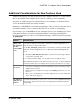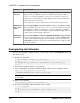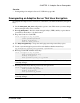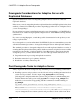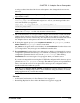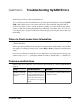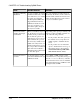Installation guide
Error Possible Causes Solution
Updating an Existing
Installation
If you are updating an existing
installation, make sure your li-
cense authorizes you to install
the update. See
Installing
Product Updates, EBFs, and
Support Renewal
in the
Sy-
SAM Users Guide
. If your li-
cense does not allow you to
perform the update, the prod-
uct may not be usable.
If you are installing an update that is au-
thorized by the license, see the solution for
Product Cannot Checkout a License and
Starts in Grace Period
error below before
you proceed with the update.
License Server Exe-
cutables and Scripts
not Installed
When you installed your prod-
uct, the license server was not
installed. Some product instal-
lations offer the option to in-
stall a license server; however
when available, this option is
not selected, by default, for in-
stallation. You may need to ex-
plicitly install a license server.
See your product’s installation
guide and release bulletin to
determine if the product instal-
ler offers this option.
Depending on the options provided by your
Sybase product’s installation wizard, use
one of the following solutions:
• If your product offers this option, use
the instructions in your product’s in-
stallation guide to install the license
server.
• If your product does not include the
option to install a license server, go to
http://www.sybase.com/sysam
and
click Download the SySAM Stand-
alone License Server – Free!.
License Server Does
not Start
See
Possible Causes of a Li-
cense Server Failure
in the
Sy-
SAM Users Guide
.
Go to SPDC or SMP, generate a valid
served license for your product, and copy it
into the licenses directory on the ma-
chine where the license server is installed.
See
Generating Licenses at SPDC
or
Gen-
erating Licenses at SMP
.
CHAPTER 12: Troubleshooting SySAM Errors
118 Adaptive Server Enterprise