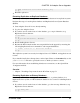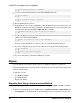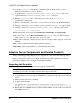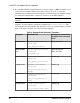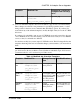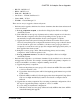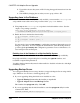Installation guide
2.
Upgrade the cluster subsystem on N2 following the upgrade instructions from the
vendor.
3.
Start ASE2 by bringing the secondary resource group online to N2.
Upgrading Java in the Database
If Java in the database functionality is currently enabled, you must run the installpcidb
script, which creates tables and stored procedures in the sybpcidb database.
1.
Using isql, run the installpcidb script that is included with the release. Save the
output to an operating system file.
isql -Usa -P<sa_password> -S<server_name>
-i$SYBASE/$SYBASE_ASE/scripts/installpcidb -o<output_file>
2.
Enable the Java in the database functionality:
1> sp_configure 'enable pci', 1
2> go
1> sp_configure 'enable java', 1
2> go
You may need to increase
'max memory'
to enable these parameters. Restart the server for
changes to take effect. You can configure the maximum size of the PCI bridge memory
pool through the
'pci memory size'
configuration parameter. For more information, see
Java in Adaptive Server Enterprise
.
Enabling Java in the Database in a High Availability System
You can use the Java in the database feature on a system that also uses high availability.
Drop high availability companionship before installing the sybpcidb database, and
reestablish companionship afterwards.
Java in the database functionality must be either enabled or disabled on both nodes of the high
availability system.
Upgrading Backup Server
You can upgrade Backup Server at any point after you upgrade Adaptive Server using similar
steps. XP Server does not have a formal upgrade process.
1.
If you are upgrading during the initial server installation, select:
•
Upgrade Existing Servers when the installer prompts Build
•
Upgrade Adaptive Server and Backup Servers
This launches the sqlupgrade utility. Click OK.
2.
If you are upgrading after the initial installation, start the sqlupgrade utility from the
command line. Enter:
$SYBASE/$SYBASE_ASE/bin/sqlupgrade
CHAPTER 10: Adaptive Server Upgrades
100 Adaptive Server Enterprise