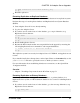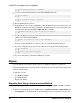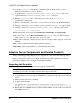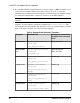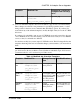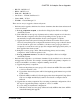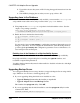Installation guide
1> rs_zeroltm dataserver, database
2> go
2.
Log in to each replicated primary, and replicated RSSD and issue:
1> use database
2> go
1> dbcc settrunc ('ltm', 'valid')
2> go
3.
Restart the Replication Server.
4.
If the database is also used as an RSSD, resume the Replication Server connection to the
RSSD by issuing the following command to the Replication Server specifying the same
string that was specified during the 'hibernate_on' command:
1> sysadmin hibernate_off, 'Replication Server'
2> go
5.
Log in to the Replication Server, and resume the log transfer connection for each replicated
primary and each replicated RSSD:
1> resume log transfer from server.database
2> go
If this is a replicated RSSD, you must log in to the replicate Replication Server.
6.
If you are using Rep Agent, log in to the Adaptive Server and restart the Rep Agent:
1> use database
2> go
1> sp_start_rep_agent database
2> go
7.
If you are using the Log Transaction Manager, restart it.
Migrate
You can migrate from 32-bit to 64-bit versions on different computers or partitions.
To migrate Adaptive Server from the 32-bit to the 64-bit version, first install and configure the
64-bit operating system.
To migrate, you can:
• Use dump and load.
• Use the bcp utility.
• Replace the binary.
Migrating Data Using a Dump-and-Load Method
To perform migrations, back up and restore databases using the dump and load commands.
1.
In the 32-bit Adaptive Server, run dbcc checks (checkdb, checkalloc, checkcatalog, and
checkstorage) on all databases in the 32-bit Adaptive Server to ensure they are error-free.
CHAPTER 10: Adaptive Server Upgrades
92 Adaptive Server Enterprise