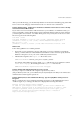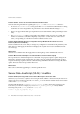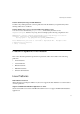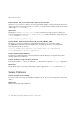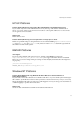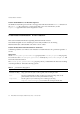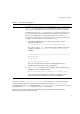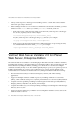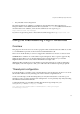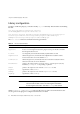Installation guide
Known Problems and Solutions
51
After you see this message, you should verify that the server has been restarted by going to the Shut
Down or Server On/Off page on the Preferences tab or to the Services Control Panel.
Problem 389276 (Solaris). Adding Server Certificates to Hardware Tokens Causes Server to Prompt
for Internal Certificate DB Password
If you create a new server instance with SSL and store your certificate on a hardware token, you
may be prompted to enter both the nCipher password and the internal software password when
you start up the server instance. No matter which password you enter, the server does not start.
The error log shows the following lines:
test-kra# ./start
test-kra# [22/Mar/2000:15:26:03] info ( 2614): successful server startup
[22/Mar/2000:15:26:03] info ( 2614): iPlanet-WebServer-Enterprise/4.1
BB1-03/06/2000 00:55
[22/Mar/2000:15:26:03] failure ( 2614): NSS initialization failed: -8174
Workaround
Follow these guidelines to avoid this problem:
• Even when you are generating your keys and storing your server certificates on hardware
tokens, you must still create a trust database beforehand. You don't need to specify the trust
database as the place to store your server certificates, but it must exist.
• Add the following line to the
magnus.conf file for this server:
CERTDefaultNickname hardware_token_name:certificate_nicknane
For example, if the hardware token is called
nCipher and the new server certificate is called
Server-Cert-homepages, the resulting line in the magnus.conf file must be:
CERTDefaultNickname nCipher:Server-Cert-homepages
Problem 389288. CSRs with Regular Expressions are rejected
If you try to request a certificate with a regular expression in it, such as
(test|production).acme.com, your certificate may be rejected by the CA. Many CAs will not issue
certificates that contain regular expressions.
Problem 386677 (Linux, Solaris and Windows NT only). Typo in Pop-Up When Turning on Server
Encryption
When you install a new server certificate and enable encryption via the Administration Server
"enable encryption: yes" settings, the Web Server displays the following information:
Warning: Security changes require shutdown
In order for your changes to take effect, you will need to shutdown the
HTTP server, and then start it up again from the console in order to enter
the keyfile password. After you have started up the server again, your
server’s url will be http://nocturne.netscape.com:9000 instead of
http://nocturne.netscape.com:9000