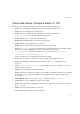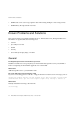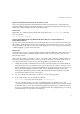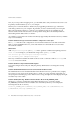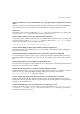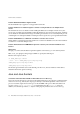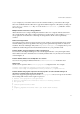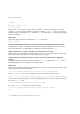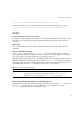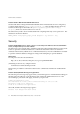Installation guide
Known Problems and Solutions
43
Bug in the Tru64 Unix 4.0d Kernel Causes the Kernel to Crash
There is a bug in the Tru64 Unix Unix 4.0d kernel which causes the kernel to crash under some
stressed conditions with file cache in the Web Server. Currently, the patch kit 6 is the latest one for
4.0d kernel. A future OS patch kit will correct this problem.
Workaround
Meanwhile, to avoid this problem, add the following entry to the /etc/sysconfigtab file and
reboot the system:
vm: vm-map-index-enabled=0
Problem 44812 (Windows NT only). Windows NT iPlanet Web Server Cannot Find Files on
Remote-Mounted Drives
If you mount a remote Novell Netware or Windows NT drive on your local NT system and assign a
drive letter to it, the iPlanet web server always returns a "Not Found" error if you try to access any
files from that drive through your web server. This happens even if you set up your document root
or URL mappings to point to the remote drive.
Workaround
The iPlanet web servers on Windows NT don’t directly support handling document directories on
remote-mounted volumes, but this generally seems to work, as long as you are aware of some
known issues with it.
UNC ("universal naming convention", such as
\\servername\path\) paths are not supported. You
must map a drive letter to the remote volume you want to use before your iPlanet web server can
serve files from it. Here is how to set up a drive mapping for your iPlanet web server:
1. Change the user that your iPlanet web server runs as from the system account (the default) to
some other NT user on your system who has access to the network volume you want to use. Do
this by opening the Services control panel in Windows NT, selecting the proper service for your
web server (such as, https-servername for Web Server), clicking the Startup... button, then
selecting the radio button by This Account and entering the username and password. Then
close the dialog and the Services control panel.
2. Log out of Windows NT, then log in as the user you previously specified.
3. From a DOS window, run the following command:
net use X: \\servername\path\directoryname /persistent:yes
where X: is the drive letter you want to use (anything that’s not currently in use), and
\\servername\path\directoryname is the complete UNC path to the directory you want to mount
as that drive letter. You can also set up this mapping from File Manager or Windows Explorer
as long as you check the Reconnect at Login checkbox in the drive mapping dialog. You can log
out from that user’s account after you set this up.