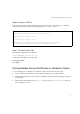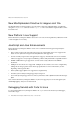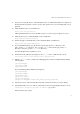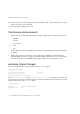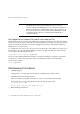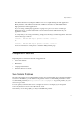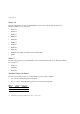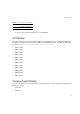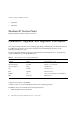Installation guide
What’s New in iPlanet Web Server, Version 4.1
13
1. If you have not already done so, install the JDK version 1.2.x that iPlanet Web Server requires as
described in the Programmer’s Guide to Servlets. The specific version you need depends on your
platform.
2. Install the JDK version 1.3, available here:
http://java.sun.com/j2se/1.3/
Although iPlanet Web Server uses the JDK version 1.2.x, Forte for Java requires version 1.3.
3. Install Forte for Java, Community Edition 1.0, available here:
http://www.sun.com/forte/ffj/ce/
4.
iPlanet strongly recommends that you also install the JPDA, available here:
http://java.sun.com/products/jpda/
5.
If you installed the JPDA, copy all the files from the jpda_install/bin directory to the
jdk1.2_install
/jre/bin directory. Also copy the jpda.jar file from the jpda_install/lib
directory to the jdk1.2_install
/jre/lib/ext directory.
Note that the JPDA runs on JDK 1.2, not 1.3.
6. On Windows NT, add the following line to the obj.conf file to enable the NT console:
Init fn="nt-console-init" stdout=console stderr=console
7.
Edit the jvm12.conf file to enable remote debugging. If you did not install the JPDA, add the
following lines:
jvm.enableDebug=1
jvm.compiler=NONE
jvm.printErrors=1
If you installed the JPDA, add the following lines:
jvm.enableDebug=1
jvm.compiler=NONE
jvm.printErrors=1
jvm.option=-classic
jvm.option=-Xnoagent
jvm.option=-Xrunjdwp:transport=dt_socket,server=y,suspend=n
8.
Start Forte for Java, and mount the directory that contains the servlet you want to debug.
9. Start iPlanet Web Server. You will see a line similar to the following displayed in the console:
Listening for transport dt_socket at address: port_number
Write down this port_number.