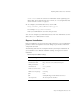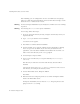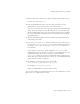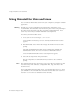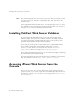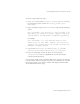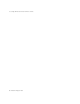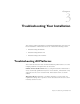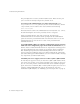User`s guide
Chapter 2, Installing iPlanet Web Server 57
Accessing iPlanet Web Server from the Console
To run the script, follow these steps:
1. Copy installMCC from the
server_root
/bin/https/bin directory
to your Directory Server machine at
Directory_Server_Root
/
shared/bin.
2. At the command prompt, run the installMCC script using the following
syntax:
perl installMCC -root
server_root
-host
hostname
-port
web_admin_port
-ldaphost
hostname
-ldapport
ldap_port
-basedn
basedn
-binddn
binddn
-bindpwd
bind_password
For example:
perl installMCC -root /usr/netscape/server4 -host
austen.mcom.com -port 8888 -ldaphost siroe.mcom.com
-ldapport 389 -basedn siroe.com -binddn “cn=Directory
Manager” -bindpwd
password
3. Copy the files entserve41.jar and entserv41_en.jar from
server_root
/bin/https/jar to
server_root
/java/jars.
4. If you are using Using or Linux, go to the server root and run
./startconsole. If you are using Windows NT, start the Netscape
Console from the Start menu.
Once you have run this script, your iPlanet Web Server appears in the Netscape
Console window. When you double-click on the icon in the Netscape Console,
the Console launches a web browser window and displays the iPlanet Web
Server Administration Server page.