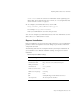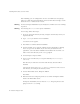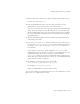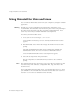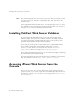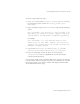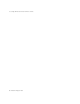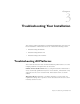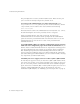User`s guide
Chapter 2, Installing iPlanet Web Server 55
Using Uninstall for Windows NT
Using Uninstall for Windows NT
You can remove the iPlanet Web Server from your computer by using the
uninstall application. The uninstall application determines which Netscape
servers are installed on your machine and allows you to choose which of those
servers you want to delete.
Warning Though you can select individual subcomponents to uninstall, Netscape does
not recommend it. The uninstaller only removes the parts of the code
pertaining to the selected subcomponent, but does not update configuration
files. Your server may not run if you uninstall individual subcomponents.
To remove your iPlanet Web Server:
1. Go to your server root and double-click on the program unist.exe.
2. The iPlanet Uninstall window appears. This window lists all the iPlanet and
Netscape servers installed in this directory. Click the checkbox next to
iPlanet Web Server, Enterprise Editionand click Uninstall. Note that
uninstalling iPlanet Web Server automatically uninstalls the Administration
Server, since it is an instance of iPlanet Web Server.
3. The uninstall program uninstalls the server. You see a window showing the
progress of the uninstall.
4. When the uninstall is complete, a message appears saying that the
configuration files have not been deleted, and that you should rename them
before reinstalling the server. Click OK to continue.
If you have special settings in your configuration files, renaming the files is
one way you can still access them after reinstalling the server. If you don’t
rename the files, you cannot reinstall the server.
5. A dialog box appears informing you that you need to restart your system in
order to remove the files marked for deletion. Click Yes to reboot
immediately. You must reboot before reinstalling iPlanet Web Server.
During the uninstall, you may see an error “There was an internal error and one
of the windows you were using has been closed. It is recommended that you
save your work and close all your programs and then restart your computer.” If
you receive this message, continue with the uninstall. Since you restart as part
of the uninstall process, you do not need to do a separate restart.