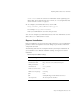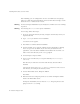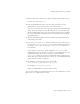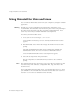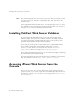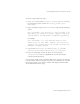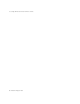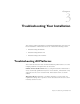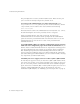User`s guide
Chapter 2, Installing iPlanet Web Server 53
Installing iPlanet Web Server for Linux
9. Enter the Linux user name to use when running the Administration Server.
In most cases, this user is root.
10. Enter the Administration Server user name and password to use for
authentication. You are asked to enter your password twice.
This user is not a Linux user, but a user name and password in iPlanet Web
Server. If you are using a Netscape Directory Server, you must make sure
that the Administration Server user exists in the Directory Server, and that it
has access permissions to the Directory Server to perform user and group
management tasks.
11. After the installation program extracts and installs the iPlanet Web Server
components, press Enter.
12. Go to the https-adminserv directory under your server root directory
(for example /usr/netscape/server4) and start Administration Server
by typing ./start. You can also type ./startconsole in the server
root directory.
If you do not have Netscape Console installed, startconsole starts
Administration Server and launches a browser to the Administration Server
administration pages. If you have a Netscape Console installed,
startconsole starts the console. For information about registering your
iPlanet Web Server with the Netscape Console, see “Accessing iPlanet Web
Server from the Console” on page 56.
13. To configure your iPlanet Web Server, use the URL:
http://
server_name
:
administration_port
For example: http://mozilla:8888
Enter your administration user name and password.
You can now configure your iPlanet Web Server. For more information, see the
iPlanet Web Server Administrator’s Guide.