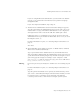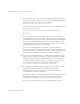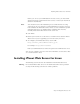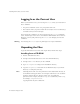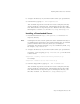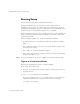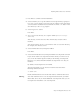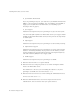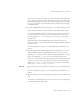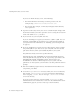User`s guide
Chapter 2, Installing iPlanet Web Server 47
Installing iPlanet Web Server for Linux
3. Press Enter to continue with the installation.
4. Choose whether you accept the software license agreement by typing Yes
to accept, or No to decline. If you have not yet read the license agreement,
cancel out of the installation and read the file LICENSE.txt that is in the
same directory as the setup program
5. Choose Typical or Custom.
Press Enter.
6. Type a server root directory or accept the default (/usr/netscape/
server4).
This directory is where the server files and directory structure will be
installed.
You need to run the server as a user that has write access to this directory,
for example, the directory owner.
7. Choose iPlanet Web Server, Enterprise Edition.
Press Enter.
8. Choose the iPlanet Web Server, Enterprise Edition subcomponents to install.
If you do not install a subcomponent and later decide you want to use it,
you can run the installer again to install just the missing subcomponent.
However, you cannot uninstall individual subcomponents once they are
installed.
By default, all subcomponents are installed.
The subcomponents you can choose to install are described in the
following numbered sections.
1. Server Core
Installs Administration Server and the first instance of iPlanet Web Server.
Warning You must install the Server Core subcomponent the first time you install
iPlanet Web Server. If you install additional subcomponents later, you are
not required to reinstall the Core subcomponent.