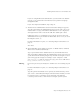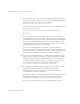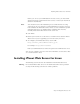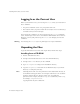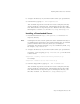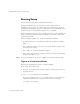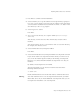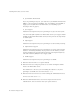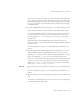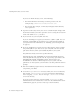User`s guide
Chapter 2, Installing iPlanet Web Server 45
Installing iPlanet Web Server for Linux
6. Change to the directory on your Linux machine where you copied the file.
7. Untar the file by typing tar -xvf entprise.tar.
This command unpacks the server files and creates a temporary directory
structure under the current directory. Unpacking the file may take a little
time. When the files are unpacked, you see a WebServer directory, and the
following files: LICENSE.txt, README.txt, setup, and setup.inf.
Installing a Downloaded Server
1. Download the file from http://www.iplanet.com and save it in a
temporary directory.
Note Untarring the file will cause the permissions of the destination directory to
be modified so that applications can no longer write files to it. To avoid this
problem, untar the file in a directory where you can modify the
permissions. For example, instead of /tmp, use a subdirectory under /tmp,
for example, /tmp/iwsinstall.
2. Change to the directory on your Linux machine where you copied the file.
Unpack the .gz file by typing gunzip
filename
.tar.gz. The file name
is in the format:
enterprise-4.1-
security-internationalization
.
platform
.tar.gz
For example:
enterprise-4.1-domestic-us.i686-intel-linux.tar.gz
3. Untar the unzipped file by typing tar -xvf
filename
.tar.
This command unpacks the server files and creates a temporary directory
structure under the current directory. Unpacking the file may take a little
time. When the files are unpacked, you see an Enterprise directory, and
three files LICENSE.txt, README.txt, setup, and setup.inf.