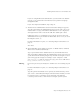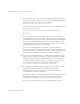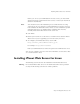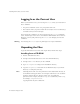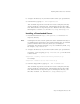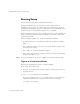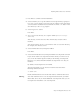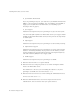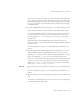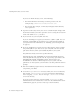User`s guide
Chapter 2, Installing iPlanet Web Server 43
Installing iPlanet Web Server for Linux
Before you can use your administration and web servers, you must either
start them from the Control Panel’s Services item, or reboot your machine to
start them automatically.
Note You should not cancel the installation process while the files are being
copied. If you do, you will have a partial installation you need to clean up.
If an uninstaller for iPlanet Web Server exists, use it to uninstall the portion
of iPlanet Web Server you installed. If the uninstaller does not exist,
manually delete all the files that are in the server root.
15. Click Finish.
16. Restart your machine or use the Services Control Panel to start the iPlanet
Web Server. If you are upgrading, you need to restart your server.
17. To configure your iPlanet Web Server, use the URL:
http://server_name:administration_port
For example: http://mozilla:8888
Enter your administration user name and password to administer the server.
You can now configure your server. For more information, see the iPlanet Web
Server Administrator’s Guide.
Installing iPlanet Web Server for Linux
The following sections describe the installation of the iPlanet Web Server.
Warning Do not install iPlanet Web Server on an NFS-mounted drive due to potential
security and file locking restrictions on remote partitions.