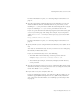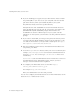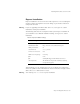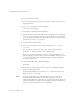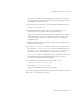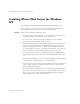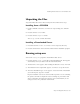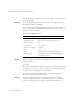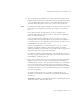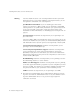User`s guide
Installing iPlanet Web Server for Unix
32 Installation and Migration Guide
18. If you are installing Java support, and you either did not choose to install
the provided JRE, or you chose to use your own JDK, enter the absolute
path to the directory where you installed the JDK on your system.
The JDK must already exist in the specified directory.
If the JDK libraries and CLASSPATH are stored in the default directories
below the JDK directory (/jre/lib and /lib, respectively), press Enter at the
JDK LIBPATH and JDK CLASSPATH prompts. If the libraries and
CLASSPATH are stored in a different place on your system, enter the
pathnames. On most systems you will not have to enter pathnames at these
prompts.
19. If you chose to install WAI, you must give the path to the directory where
your Object Request Broker (ORB) is stored. To get the Visibroker 3.3 for
C++ ORB, or the Visibroker 3.4 for Java ORB, contact Inprise at http://
www.inprise.com/visibroker/download.
20. After the installation program extracts and installs the iPlanet Web Server
components, press Enter.
21. Go to the https-admserv directory under your server root directory (for
example /usr/netscape/server4) and start the Administration Server
by typing ./start. You can also type ./startconsole in the server
root directory.
startconsole starts the Administration Server and launches a browser to
the Administration Server administration pages. Later, if you have a
Netscape Console installed and have registered
22. To configure your iPlanet Web Server, use the URL: http://
server_name
:
administration_port
For example: http://mozilla:8888
Enter your administration user name and password.
You can now configure your iPlanet Web Server. For more information, see the
iPlanet Web Server Administrator’s Guide.