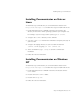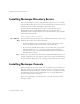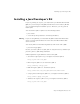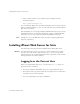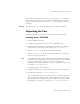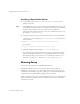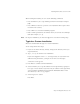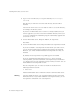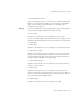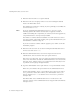User`s guide
Chapter 2, Installing iPlanet Web Server 27
Installing iPlanet Web Server for Unix
When running the installer, you can use the following commands:
• Press the Enter key to accept defaults specified in brackets (for example
[All]).
• Press CTRL+b to return to a previous screen (note that this sequence does
not work on all screens).
• Press CTRL+c to cancel the installation program.
• Enter comma-separated lists of numbers when you want to select multiple
items (for example, 1, 2, 3).
Note For express installation, you must be logged in as root when running setup.
Typical or Custom Installation
Most users should install the typical or custom installation.
To run setup, follow these steps:
1. If you are not in the directory already, change to the directory where you
unpacked the file.
2. Type ./setup to start the server installation.
If you aren’t logged in as the root user (superuser), or if you don’t have
sufficient write permissions, you’ll get one or more error messages.
A welcome screen appears.
3. Press Enter to continue with the installation.
4. Choose whether you accept the software license agreement by typing Yes
to accept, or No to decline. If you have not yet read the license agreement,
cancel out of the installation and read the file LICENSE.txt that is in the
same directory as the setup program.
5. Choose Typical or Custom.
Press Enter.