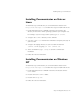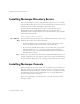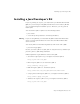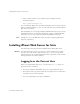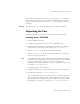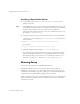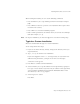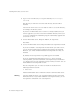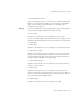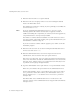User`s guide
Installing iPlanet Web Server for Unix
26 Installation and Migration Guide
Installing a Downloaded Server
1. Download the file from http://www.iplanet.com and save it in a
temporary directory.
Note Untarring the file will cause the permissions of the destination directory to
be modified so that applications can no longer write files to it. To avoid this
problem, untar the file in a directory where you can modify the
permissions. For example, instead of /tmp, use a subdirectory under /tmp,
for example, /tmp/iwsinstall.
2. Change to the directory on your Unix machine where you copied the file.
Unpack the .gz file by typing gunzip
filename
.tar.gz. The file name
is in the format:
enterprise-4.1-
security-internationalization
.
platform
.tar.gz
For example:
enterprise-4.1-domestic-us.sparc-sun-solaris2.7.tar.gz.
3. Untar the unzipped file by typing tar -xvf
filename
.tar.
This command unpacks the server files and creates a temporary directory
structure under the current directory. Unpacking the file may take a little
time. When the files are unpacked, you see a WebServer directory, and
three files: LICENSE.txt, README.txt, setup, and setup.inf.
Running Setup
You run the setup program to install iPlanet Web Server.
During the installation process, you have the choice of three kinds of
installation: express, typical, or custom. Most users should choose typical or
custom (they are identical). Typical or custom gives you more flexibility in the
components you can install and the settings you can configure.
Express installation is for users who have little experience or are evaluating the
product. It makes assumptions about such things as port number and which
components to install.