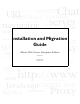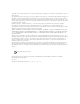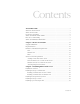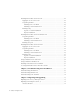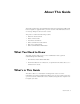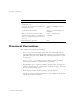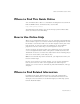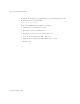security Chat URL merchant system World Wide Web server navigator TCP/IP HTML Publishing community system Installation and Migration Personal ww SSL Guide Version 4.1 806-4642-01 March 2000 Internet HTML Proxy iPlanet Web Server, Enterprise Edition Mozilla encryption Inter Publishing secure sockets layer IStore mail http://www electronic commerce JavaScriptcomp.
Copyright © 2000 Sun Microsystems, Inc. Some preexisting portions Copyright © 2000 Netscape Communications Corp. All rights reserved. Sun, Sun Microsystems, the Sun logo, Java, Javascript, iPlanet, and all Sun-, Java-, and iPlanet-based trademarks and logos are trademarks or registered trademarks of Sun Microsystems, Inc., in the United States and other countries. Netscape and the Netscape N logo are registered trademarks of Netscape Communications Corporation in the U.S. and other countries.
Contents About This Guide .............................................................................................7 What You Need to Know ......................................................................................7 What’s in This Guide .............................................................................................7 Document Conventions .........................................................................................8 Where to Find This Guide Online .....................
Installing iPlanet Web Server for Unix ............................................................... 24 Logging In as the Correct User ...................................................................... 24 Unpacking the Files ........................................................................................ 25 Installing from a CD-ROM ......................................................................... 25 Installing a Downloaded Server ........................................................
Obsolete obj.conf Directives .......................................................................... 65 Start and Stop Scripts ...................................................................................... 66 Symbolic Links in Configuration Files (Unix and Linux) ............................. 66 Post-Migration on Windows NT .................................................................... 67 Migrating Settings and Data ...........................................................................
vi Installation and Migration Guide
About This Guide This guide explains how to install iPlanet™ Web Server, Enterprise Edition and how to migrate or upgrade from a previous version of the iPlanet Web Server or Netscape Enterprise Server to this version.
Document Conventions If you want to do this: See this chapter: Find out what you need to do before installing the server. Chapter 1, “Before You Install” Get step by step instructions for installing and uninstalling the server. Chapter 2, “Installing iPlanet Web Server” Troubleshoot your installation. Chapter 3, “Troubleshooting Your Installation” Migrate your data and applications from Netscape Enterprise Server 3.6 to iPlanet Web Server 4.1. Upgrade from iPlanet Web Server 4.0 to 4.1.
Where to Find This Guide Online Where to Find This Guide Online You can find the iPlanet Web Server Installation and Migration Guide online in PDF and HTML formats. To find these files, use this URL: http://www.iplanet.com/docs The information in this guide is also part of the help system for iPlanet Web Server. See “How to Use Online Help.
Where to Find Related Information In addition, all documents are available online. Use the following URL to see all the iPlanet Web Server documentation: http://www.iplanet.
Chapter 1 Chapter 1 Before You Install The following sections discuss the information you need to know before you install iPlanet Web Server.
Supported Platforms Supported Platforms iPlanet Web Server runs on these platforms: • Windows NT version 4.0 with Service Pack 5 or greater. • Sun Solaris 2.6, with Solaris 7 and Solaris 8 supported through binary compatibility • HP-UX 11.0 • IBM AIX 4.3.3 • Compaq Tru64 UNIX 4.0d • Red Hat 6.1 (Linux 2.2.12-20 using glibc-2.1.2 for x86 platforms) Required Patches For the latest information on required patches and service packs, see the release notes at http://www.iplanet.com/docs.
Hardware and Software Requirements — 90 MB (HP-UX) — 90MB (IBM AIX) — 130 MB (Compaq Tru64 UNIX) In addition, you will need more space during the installation for the installer files. After installation, you can delete the installer files. • Swap space at least as large as the amount of RAM on your system (twice the amount of RAM is recommended). • Netscape Communicator 4.61 or higher, or Microsoft Internet Explorer 4.01. • Java, JavaScript, and cookies enabled in your browser.
Hardware and Software Requirements • 30 MB free disk space for the log files (for approximately 300,000 accesses per day). • Netscape Communicator 4.61 or higher or Microsoft Internet Explorer 4.01 or higher • If you are using Internet Explorer, you need to set your browser to check for a new version of a page every time you access it. To configure this setting, from the View menu, choose Internet Options. On the General tab, in the Temporary Internet Files section, click Settings.
Other Technical Requirements • A Linux user and group that have the appropriate permissions for running iPlanet Web Server. This user is different from the user that runs the Administration Server. Often people use the user nobody and group nobody for this purpose, but you can also create a specific user and group. • A Java Development Kit (JDK) installed on your system if you plan to use Java Server Pages (JSPs).
Other Technical Requirements Unix and Linux User Accounts for the Server When the iPlanet Web Server starts, it runs with a Unix or Linux user account that you specify during installation. Any child processes of the server are created with this account as the owner. It is best to create a Unix or Linux account for the server that has restricted access to your system resources. The account needs read permissions for the configuration files and write permissions for the logs directory.
Other Technical Requirements Windows NT User Accounts for the Server You should create a Windows NT user account for your iPlanet Web Server. It should have restricted access to your system resources and run under a nonprivileged system user account (one that has a limited set of system permissions to your system). When the server starts, it runs with this user account. Any server extension modules the server uses are created with this user account as the owner.
Other Technical Requirements You should choose a random number for the Administration Server to make it harder for anyone to breach your server. When you configure your server, you use the Administration Server’s port number. For example, for server mozilla.com, the server’s URL could be http://www.mozilla.com:2634/. Make sure the port you choose isn’t already in use.
Chapter 2 Chapter 2 Installing iPlanet Web Server This chapter tells you how to install iPlanet Web Server.
Installation Overview Installation Overview The iPlanet Web Server CD-ROM contains installation programs for both iPlanet Web Server 4.1 and Netscape Communicator 4.61. In addition, the iPlanet Web Server comes with a version of Directory Server on a separate CD. When you install iPlanet Web Server, you follow these basic steps: 1. If you have an existing iPlanet Web Server, Enterprise Server, or FastTrack Server already installed, shut it down and save a back up of all the files in the server root.
Installing Netscape Communicator Installing Communicator on Unix or Linux To install Netscape Communicator you can download the software from http://home.netscape.com, or follow these steps to install from the CD: 1. Put the iPlanet Web Server CD-ROM in the drive and change to the directory for the Unix or Linux operating system that your computer uses. For example, if you are using a Solaris system, type cd solaris. 2. Change to the comm461 directory on the CD-ROM. 3. Copy the comm461.
Installing Netscape Directory Server Installing Netscape Directory Server If you are planning to use users and groups (for example, for access control) with your iPlanet Web Server, you need to install Netscape Directory Server or another LDAP server before installing the iPlanet Web Server. For information on installing Directory Server, see the Directory Server documentation. If you are installing from the CD, the Directory Server Installation Guide is included in the box.
Installing a Java Developer’s Kit Installing a Java Developer’s Kit If you are planning to use Java, you must install a Java Runtime Environment (JRE) or a Java Developer’s Kit (JDK). iPlanet Web Server includes a JRE that you can install during the installation process. However, you may prefer to install a JDK.
Installing iPlanet Web Server for Unix • Linux requires a JDK of 1.2.2 or higher, release candidate 4or later. Download a JDK at: http://www.blackdown.org You can install the JDK before you install iPlanet Web Server, and provide the path to it during installation, or you can wait until after you’ve installed iPlanet Web Server to install it. After installation you can change the JRE or JDK iPlanet Web Server uses.
Installing iPlanet Web Server for Unix If you meet both conditions, you do not need to log in as root to install the server; instead log in as the user account that the Administration Server will use. However, you may still prefer to log in as root, even though you meet the conditions. Warning You must log in as root if you are planning to use express installation. Unpacking the Files To get the iPlanet Web Server files and unpack them, follow these steps: Installing from a CD-ROM 1.
Installing iPlanet Web Server for Unix Installing a Downloaded Server 1. Download the file from http://www.iplanet.com and save it in a temporary directory. Untarring the file will cause the permissions of the destination directory to be modified so that applications can no longer write files to it. To avoid this problem, untar the file in a directory where you can modify the permissions. For example, instead of /tmp, use a subdirectory under /tmp, for example, /tmp/iwsinstall. Note 2.
Installing iPlanet Web Server for Unix When running the installer, you can use the following commands: • Press the Enter key to accept defaults specified in brackets (for example [All]). • Press CTRL+b to return to a previous screen (note that this sequence does not work on all screens). • Press CTRL+c to cancel the installation program. • Enter comma-separated lists of numbers when you want to select multiple items (for example, 1, 2, 3).
Installing iPlanet Web Server for Unix 6. Type a server root directory or accept the default (/usr/netscape/ server4). This directory is where the server files and directory structure will be installed. You need to run the server as a user that has write access to this directory, for example, the directory owner. If you have an iPlanet Web Server version 4.0 already installed, and you want to upgrade it, you must choose the installation directory where your 4.0 server is installed.
Installing iPlanet Web Server for Unix 2. Java Runtime Environment If you are planning to use Java, you must have a Java Runtime Environment (JRE) or a Java Developer’s Kit (JDK). You can install the provided JRE, or supply your own JDK. For more information, see “Installing a Java Developer’s Kit” on page 23. Warning If you are using HP-UX, you must install the JRE or supply a JDK. Without one or the other, the HP-UX iPlanet Web Server won’t run. 3.
Installing iPlanet Web Server for Unix 9. Enter the machine name or accept the default. 10. Enter the Unix user and group names to use when running the default instance of iPlanet Web Server. The default user and group is nobody. If you’re planning to use SNMP, the user name must be root. If you are upgrading from iPlanet Web Server 4.
Installing iPlanet Web Server for Unix For more information on ports, see “Choosing Unique Port Numbers” on page 17. 14. Type the port number of iPlanet Web Server. The default is 80. This port should be different than the Administration Server port. Unless you are installing as root, the port must be within the stated range (1024 to 65535). If you are installing as root you can use port numbers below 1024.
Installing iPlanet Web Server for Unix 18. If you are installing Java support, and you either did not choose to install the provided JRE, or you chose to use your own JDK, enter the absolute path to the directory where you installed the JDK on your system. The JDK must already exist in the specified directory. If the JDK libraries and CLASSPATH are stored in the default directories below the JDK directory (/jre/lib and /lib, respectively), press Enter at the JDK LIBPATH and JDK CLASSPATH prompts.
Installing iPlanet Web Server for Unix Express Installation Express installation is for users who have little experience or are evaluating the product. It makes assumptions about such things as port number and which components to install. Warning If you are upgrading from iPlanet Web Server 4.0, use Typical or Custom installation, not Express installation. The following table lists the assumptions made by the Express installation.
Installing iPlanet Web Server for Unix To run setup, follow these steps: 1. If you are not in the directory already, change to the directory where you unpacked the file. 2. Type ./setup to start the server installation. A welcome screen appears. 3. Press Enter to continue with the installation. 4. Choose whether you accept the software license agreement by entering Yes to accept, or No to decline.
Installing iPlanet Web Server for Unix Press Enter to continue with the installation. You will not have to answer any more prompts; instead the installer picks up the information from your old installation. Continue to Step 11. 9. Enter the Unix user name to use when running the Administration Server. In most cases, this user is root. 10. Enter the Administration Server user name and password to use for authentication. You are asked to enter your password twice.
Installing iPlanet Web Server for Windows NT Installing iPlanet Web Server for Windows NT The following sections describe the installation of the iPlanet Web Server. Any errors that occur when the server starts are logged in the Event Viewer. Once started, the server logs errors to the normal error log file. Warning Please keep the following warnings in mind: • If you have Netscape Enterprise Server 3.x installed, you must install your 4.x iPlanet Web Server in a different server root directory.
Installing iPlanet Web Server for Windows NT Unpacking the Files To get the iPlanet Web Server files and unpack them, follow these steps: Installing from a CD-ROM 1. Put the CD-ROM in the drive. Click the icon representing your CD-ROM drive. 2. Double-click the ntx86 folder. 3. Double-click the entprise folder. The setup.exe file is inside this folder. Installing a Downloaded Server 1. Download the file e41diu.exe and save it in a temporary directory. 2.
Installing iPlanet Web Server for Windows NT Typical and Custom installation give you more options, and for this release do the same thing. If you are upgrading from iPlanet Web Server 4.0, use Typical or Custom installation, not Express installation. Warning If you chose Express installation, the following settings are set automatically for you. If you want to have different values for these settings, choose Typical or Custom installation. Table 2.
Installing iPlanet Web Server for Windows NT 6. The Components to Install dialog box appears. Select iPlanet Web Server, Enterprise Edition from the list. Note that because the Administration Server is now an iPlanet Web Server instance, it is installed automatically when you install iPlanet Web Server, and is not a choice on this product list. By default, the installer installs a default set of subcomponents. If you want to change the subcomponents you install, click Change and continue to Step 7.
Installing iPlanet Web Server for Windows NT You must install the Server Core subcomponent the first time you install iPlanet Web Server. If you install additional subcomponents later, you are not required to reinstall the Core subcomponent. Warning Java Runtime Environment. If you are installing Java and servlets support, you must have a JRE or a JDK. You can install the supplied JRE subcomponent or use a JDK already installed on your system.
Installing iPlanet Web Server for Windows NT If you are using LDAP-based authentication, you must make sure that this user has access permissions to the LDAP server to perform user/group management tasks. If you chose Express Installation, skip to Step 14. 9. The Web Server Administration Server Port Selection dialog box appears. Type the port number the Administration Server runs on. This can be any number from 1 to 65535. The URL for administration access is displayed.
Installing iPlanet Web Server for Windows NT 11. The Using LDAP for Users and Group Administration dialog box appears. If you want to use LDAP, click the checkbox and specify the LDAP URL in the format ldap://hostname:port/base DN. For example, ldap://mozilla.com:389/o=siroe.com. You must also enter the bind DN (for example, cn=Directory Manager) and the directory server password. If you do not want to use LDAP, leave the checkbox unchecked. Click Next. 12.
Installing iPlanet Web Server for Linux Before you can use your administration and web servers, you must either start them from the Control Panel’s Services item, or reboot your machine to start them automatically. Note You should not cancel the installation process while the files are being copied. If you do, you will have a partial installation you need to clean up. If an uninstaller for iPlanet Web Server exists, use it to uninstall the portion of iPlanet Web Server you installed.
Installing iPlanet Web Server for Linux Logging In as the Correct User Before you install the server, you must log in as root, unless you meet both of these conditions: • You plan to install the server on a port greater than 1024. • The location where you plan to install the server (the server root directory) is writable with your non-root login. If you meet both conditions, you do not need to log in as root to install the server; instead log in as the user account that the Administration Server will use.
Installing iPlanet Web Server for Linux 6. Change to the directory on your Linux machine where you copied the file. 7. Untar the file by typing tar -xvf entprise.tar. This command unpacks the server files and creates a temporary directory structure under the current directory. Unpacking the file may take a little time. When the files are unpacked, you see a WebServer directory, and the following files: LICENSE.txt, README.txt, setup, and setup.inf. Installing a Downloaded Server 1.
Installing iPlanet Web Server for Linux Running Setup You run the setup program to install iPlanet Web Server. During the installation process, you have the choice of three kinds of installation: express, typical, or custom. Most users should choose typical or custom (they are identical). Typical or custom gives you more flexibility in the components you can install and the settings you can configure. Express installation is for users who have little experience or are evaluating the product.
Installing iPlanet Web Server for Linux 3. Press Enter to continue with the installation. 4. Choose whether you accept the software license agreement by typing Yes to accept, or No to decline. If you have not yet read the license agreement, cancel out of the installation and read the file LICENSE.txt that is in the same directory as the setup program 5. Choose Typical or Custom. Press Enter. 6. Type a server root directory or accept the default (/usr/netscape/ server4).
Installing iPlanet Web Server for Linux 2. Java Runtime Environment If you are planning to use Java, you must have a Java Runtime Environment (JRE) or a Java Developer’s Kit (JDK). You can install the provided JRE, or supply your own JDK. For more information, see “Installing a Java Developer’s Kit” on page 23. 3. Java Support Install this subcomponent if you are planning to use Java servlets or JSPs. You also need a JRE or JDK to use iPlanet Web Server’s Java support.
Installing iPlanet Web Server for Linux This user is not a Linux user, but a user name and password in iPlanet Web Server. If you are using a Netscape Directory Server, you must make sure that the Administration Server user exists in the Directory Server, and that it has access permissions to the Directory Server to perform user and group management tasks. 13. Type the Administration Server port number or accept the default of 8888. Make sure you remember the port number for the Administration Server.
Installing iPlanet Web Server for Linux If you use an LDAP directory server, enter following: • The LDAP URL in the format ldap://hotname:port/base DN. For example, ldap://mozilla.com:389/o=siroe.com. • The bind DN (for example, cn=Directory Manager) and the directory server password. 16. Type the root directory where your server’s content files (the images, html documents and data you want to present to users accessing the server) will reside. The default is server_root/docs. 17.
Installing iPlanet Web Server for Linux startconsole starts the console. For information about registering your iPlanet Web Server with the Netscape Console, see “Accessing iPlanet Web Server from the Console” on page 56. 21. To configure your iPlanet Web Server, use the URL: http://server_name:administration_port For example: http://mozilla:8888 Enter your administration user name and password. You can now configure your iPlanet Web Server.
Installing iPlanet Web Server for Linux After installing, you can configure the server to use LDAP users and groups, and to use a JDK. For more information on how to make these changes, see the iPlanet Web Server Administrator’s Guide. Warning Do not use Express Installation if you already have another web server running on port 80. Warning You must log in as root to use express installation. To run setup, follow these steps: 1.
Installing iPlanet Web Server for Linux 9. Enter the Linux user name to use when running the Administration Server. In most cases, this user is root. 10. Enter the Administration Server user name and password to use for authentication. You are asked to enter your password twice. This user is not a Linux user, but a user name and password in iPlanet Web Server.
Using Uninstall for Unix and Linux Using Uninstall for Unix and Linux You can remove iPlanet Web Server from your computer by using the uninstall application. Warning Though you can select individual subcomponents to uninstall, it is not recommended. The uninstaller only removes the parts of the code pertaining to the selected subcomponent, but does not update configuration files. Your server may not run if you uninstall individual subcomponents. To remove your iPlanet Web Server: 1.
Using Uninstall for Windows NT Using Uninstall for Windows NT You can remove the iPlanet Web Server from your computer by using the uninstall application. The uninstall application determines which Netscape servers are installed on your machine and allows you to choose which of those servers you want to delete. Warning Though you can select individual subcomponents to uninstall, Netscape does not recommend it.
Installing ValiCert Web Server Validator Note The uninstall program does not remove every server file. For example, it does not remove keys and certificates, configuration files, logs, ACL files or the document root. If you upgraded from iPlanet Web Server 4.0 to iPlanet Web Server 4.1, when you uninstall 4.1 the uninstaller does not delete the files that were used in 4.0 but not in 4.1. You have to delete these files manually.
Accessing iPlanet Web Server from the Console To run the script, follow these steps: 1. Copy installMCC from the server_root/bin/https/bin directory to your Directory Server machine at Directory_Server_Root/ shared/bin. 2.
Accessing iPlanet Web Server from the Console 58 Installation and Migration Guide
Chapter 3 Chapter 3 Troubleshooting Your Installation This chapter contains information on troubleshooting Windows NT, Unix and Linux installations of iPlanet Web Server. It contains the following sections: • Troubleshooting All Platforms • Troubleshooting Windows NT • Troubleshooting Unix and Linux Troubleshooting All Platforms This section describes the most common installation problems that occur across multiple platforms and explains how to solve them. Clients can’t locate the server.
Troubleshooting All Platforms The port might also be used by another installed server. Make sure the port you’ve chosen isn’t already being used by another server. I’ve forgotten the administration user name and password.
Troubleshooting Windows NT Troubleshooting Windows NT This section describes troubleshooting problems that are Windows NT specific. The installation could not proceed. Error: Can’t open file for writing. Can’t write to file filename. The error was error code 32. Make sure you don’t already have a web server running on your system. This error message might also appear if you partially completed the installation so that the executable was running and you’re trying to install the server again.
Troubleshooting Unix and Linux I received an error during installation and the installation did not complete. Sometimes this problem happens if you do not have enough disk space on your system. In that case, you simply need to free up more disk space and run the installer again. If this error occurred for other reasons you may have to clean up the partial installation before you can attempt to install again. Always run the uninstall program if the installer got far enough to produce one.
Chapter 4 Chapter 4 Migrating and Upgrading This chapter contains information on migrating your configuration settings and data from Enterprise Server 3.6 to iPlanet Web Server 4.1, and upgrading from iPlanet Web Server 4.0 to iPlanet Web Server 4.1. This chapter contains the following sections: • Migrating from a Pre-3.6 Enterprise Server • Migrating from Enterprise Server 3.6 • Upgrading From iPlanet Web Server 4.0 Migrating from a Pre-3.
Migrating from Enterprise Server 3.6 http://iplanet.com/downloads/index.html Instructions for migrating from an earlier release to 3.6 are at the following URL (a link within the Netscape Enterprise Server 3.6 release notes): http://home.netscape.com/eng/server/webserver/3.0/es36upg.htm Once you have migrated to Enterprise Server 3.6, you can migrate to 4.1. For more information, see “Migrating from Enterprise Server 3.6” on page 64. Migrating from Enterprise Server 3.6 The iPlanet Web Server 4.
Migrating from Enterprise Server 3.6 • Version control and link management in web publishing • Multiformat collections in search Data and settings are not migrated for these features. Obsolete obj.conf Directives The following directives are not used with iPlanet Web Server 4.1. If the migration program finds them in your 3.6 server’s obj.conf file, it does not carry them forward to the 4.1 server.
Migrating from Enterprise Server 3.6 • publisher • search-ui • webpub-ui • Service directives for everything listed in the previous two bullets, plus the following: • shtml-send • all CM_* functions • Objects for the following: • server-applets • servlets • agents • web publishing Start and Stop Scripts If you’ve made modifications to your start or stop scripts in your 3.6 server, those changes will not be carried forward by the migration program.
Migrating from Enterprise Server 3.6 Post-Migration on Windows NT Because Enterprise Server 3.6 and iPlanet Web Server 4.1 cannot coexist on the same system, once you have migrated Enterprise Server 3.6 you should remove it from any system that also contains iPlanet Web Server 4.1. Migrating Settings and Data Warning Shut down all server instances before migrating. To migrate settings and data from a 3.6 server to the 4.1 server, follow these steps: 1.
Migrating from Enterprise Server 3.6 • Search Collections • Search Pattern Files • Keys and Certificates For more information, see “The Migration Parameters Page” in the online help 6. Click Migrate. The Migrate Server_name page appears. It shows the results of the migration, including the parameters successfully migrated and the parameters that you need to migrate manually. It also shows any features of your 3.6 server that are not supported in 4.1. 7.
Migrating from Enterprise Server 3.6 Figure 4.1 Migration information As shown in this example, you receive warnings for the features you used in Netscape Enterprise Server 3.6 that are not supported in iPlanet Web Server 4.1. The migration program does not migrate entries in obj.conf that are for obsolete features. If you get fatal errors while migrating, the migration continues. The results page shows what errors occurred an you can use this information to troubleshoot.
Migrating from Enterprise Server 3.6 Migrating the Administration Server You can only migrate individual server instances. You cannot migrate your administration server. After you have migrated your Enterprise Server instances, you need to set up features such as distributed administration and clusters again in your 4.1 Administration Server. When you migrate an Enterprise Server instance, you have the option of migrating user and group information, which spans multiple server instances.
Migrating from Enterprise Server 3.6 3. Open Directory Server in Netscape Console. From the Configuration tab, right-click on the Database item and choose Import. Browse to your converted file. 4. In the Administration Server, on the Global Settings tab, use the Configure Directory Service page to point to the Directory Server where you imported your database information.
Migrating from Enterprise Server 3.6 In iPlanet Web Server 4.1, each server instance (including the Administration Server) has its own certificate/key pair, which is now called a trust database. You manage the trust database from the Server Manager’s Security tab. The trust database includes the server certificate and all the included Certificate Authorities. The certificate and key database files are now named after the server instance that uses them. If multiple Enterprise Server 3.
Migrating from Enterprise Server 3.6 Migrating Netshare If you had Netshare turned on in Enterprise Server 3.6, you migrate the configuration files automatically as part of the migration process. To successfully migrate Netshare directories and environment, on the Migration Parameters page you must choose to use your old document root. Otherwise your Netshare data is not carried forward. Migrating Search Collections You need to choose which search collections, if any, you want to migrate.
Migrating from Enterprise Server 3.6 Migrating Server-Side JavaScript Applications iPlanet Web Server 4.1 supports JavaScript 1.4. For information about the changes between JavaScript 1.2 and 1.4, see the “New Features” section in the document Core JavaScript Reference v1.4 at: http://developer.iplanet.com/docs/manuals/javascript.html You must recompile and reregister server-side JavaScript applications before running them in 4.1. The migration will not pick up the entries from your old jsa.
Migrating from Enterprise Server 3.6 changed from the previous version. If you want to update the old files to the new settings, refer to the .default files. You can also refer to the .default files in the future if you want to revert to the iPlanet Web Server 4.1 default settings. Server-side Java Applets (HttpApplets) Server-side Java applets (HttpApplets) are no longer supported. Instead use Java servlets. You will need to rewrite your server-side Java applets as servlets and reinstall them.
Upgrading From iPlanet Web Server 4.0 Upgrading From iPlanet Web Server 4.0 If you are upgrading from iPlanet Web Server 4.0 to iPlanet Web Server 4.1, you must install your 4.1 server in the same directory that your 4.0 server was installed in. The upgrade happens automatically during installation. You cannot use the Migration Page in the Administration Server to upgrade from 4.0 to 4.1. Upgrade retains your server settings and document root. iPlanet Web Server 4.
Upgrading From iPlanet Web Server 4.0 5. Answer the rest of the installation prompts. Before installing the software, the installer displays a message that it has detected an upgrade, and that in addition to installing the components you selected, it will also upgrade any components that have been previously installed. 6. Press any key to continue. You do not need to answer any more installation prompts. The installer installs the software. 7. Go to the Control Panel and choose Services. 8.
Upgrading From iPlanet Web Server 4.0 6. Press any key to continue. You do not need to answer any more installation prompts. The installer installs the software. 7. Go to the https-admserv directory under your server root directory and start the Administration Server by typing ./start. You can also type ./ startconsole in the server root directory. If you have a Netscape console installed, startconsole starts the console.
Upgrading From iPlanet Web Server 4.0 Java Servlets iPlanet Web Server now recognizes servlets in a package without requiring you to register each servlet in the package and map the virtual paths. For more information, see the Programmer’s Guide to Servlets in iPlanet Web Server. Java Configuration Files When you install the Java subcomponent, the configuration files that are installed include a set of files that end in .default (for example, rules.properties.default).
Upgrading From iPlanet Web Server 4.
Index express 51 typical or custom 46 uninstall 54 Netscape Console 22 overview 20 preparation for 11 Unix 24 express 33 typical or custom 27 uninstall 54 user account needed for 24, 44 Windows NT 36 uninstall 55 A ACLs, migrating 71 administration server, migrating settings 70 C certificates, migrating 71 CNAME, DNS and 15 Compaq Tru64 Unix, version 12 Console, iPlanet Web Server integration with 56 core component 28, 47 D J documentation, related 9 dynamic IP address 61 Java applets, migrating 75 Ja
M S manual conventions 8 manuals, online versions 9 migrating ACLs 71 administration server settings 70 applications 73 certificates 71 from 4.0 to 4.1 76 from pre-3.
W WAI applications migrating 75 ORB 42 WAI subcomponent, migrating 79 web publishing, migrating 72 Windows NT, version 12 Index 83
Installation and Migration Guide