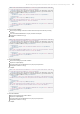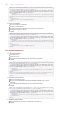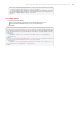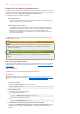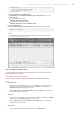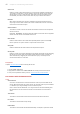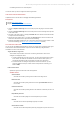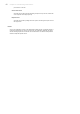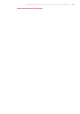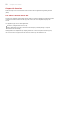Installation guide
Chapter 12. Load balancing demonstration
The JBoss HT TP Connector includes a load balancing demonstration to show how different server-side
scenarios affect the client request routing performed by the load balancing proxy server. The required
configuration is located in the JBOSS_EAP_DIST/mod_cluster/demo directory.
The application consists of two primary components:
/server/load-demo.war
A WAR file to be deployed in JBoss Enterprise Application Platform or JBoss Enterprise Web
Server. This WAR includes a number of servlets.
/client/lib/mod-cluster-demo.jar
A web application that lets users launch a pool of threads, by sending requests through the
load balancer to the application's primary servlet. T he application displays information about
which servers are handling the requests. It can also send separate requests to the
application's load-generation servlets, allowing the user to see how certain load conditions
affect request load balancing.
This application can be used to demonstrate how different worker-side scenarios impact the routing
decisions of the proxy server.
Important - Enterprise Web Server Limitation
If running the demonstration on JBoss Enterprise Web Server, the only metrics available will be
System, and JVM metrics. T he demonstration application is not designed to interact with any
other metrics in T omcat 6.
The demonstration application is not a load testing tool
The demonstration application does not show the maximum load a cluster configuration can
handle.
12.1. Set up the demonstration
The following procedure summarizes how set up and start the demonstration. T hese steps will then be
explained in further detail. Once the demonstration is running, refer to Section 12.3, “Interact with the
demonstration”.
Task: Start the Demo
Complete this task to set up the base requirements of the demonstration.
Prerequisit es
Install and Configure the Worker Node. Refer to Section 8.2, “Install and configure a worker node”
Install and Configure the Proxy Server. Refer to Section 9.1, “Static proxy configuration”
1. Start the Proxy Server
Navigate to HTTPD_DIST/sbin and start the proxy server.
[sbin]$ apachectl start
2. Start the Worker Node
In a terminal, execute the following command:
For JBoss Enterprise Web Server:
[home]$ ./JBOSS_EWS_DIST/tomcat6/bin/startup.sh
For JBoss Enterprise Application Platform:
[home]$ ./JBOSS_EAP_DIST/bin/run.sh
3. On JBoss Ent e rprise Web Server, specify the Catalina Service Name
Tomcat 6 only: In $JBOSS_EWS_DIST/mod_cluster/src/demo/resources/web.xml, under the
<web-app> element, append a <context-param> directive, which specifies Catalina as a
service.
44 Chapter 12. Load balancing demonstration