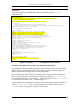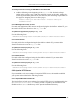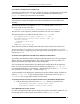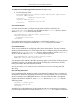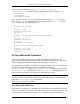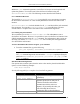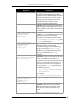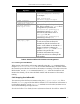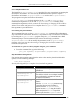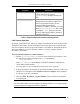Installation guide
5. SERVLETEXEC APPLICATION SERVER (WINDOWS)
ServletExec 4.1 Installation Guide 65
Argument Explanation
program assumes port 80. If -direct is
specified without a port, then the
StopServletExec program assumes port
8888.
-admin
<username/password>
Specifies the username/password as
configured by the ServletExec Admin UI. If
these are not specified correctly, the stop
command will be rejected by the
ServletExec/AS instance. Therefore, you must
edit the StopServletExec.bat file to enter
or modify the –admin parameter whenever
you set or modify the ServletExec Admin UI
username or password.
Table 7. Stop ServletExec/AS Command Line Arguments
5.6.3 Remote Operation
By default, a ServletExec/AS web server adapter is installed on the same machine as the
ServletExec/AS instance, and the ServletExec/AS instance only accepts requests from
web server adapters running on the local machine. It is possible to install and configure
web server adapters to run on a different machine (a “remote” machine) than the
ServletExec/AS instance.
To run a web server adapter on a different machine
1. Edit the StartServletExec.bat file for the ServletExec/AS instance to add
the following argument at the end of the java command line:
-allow <ip address>
where <ip address> is the IP address of the remote machine on which the web
server adapter will be installed
See paragraph
5.6.1.2 for a complete discussion of the –allow argument.
2. Run the ServletExec/AS installer on the remote machine on which the web server
adapter is to be installed. Choose Install a web server adapter when prompted.
See Section 5.4 for more information.
3. Enter the name, IP address, and port number of the ServletExec/AS instance
when prompted.
Note
You can install multiple web server adapters on multiple machines or on a single machine
to forward requests to a single ServletExec/AS instance.