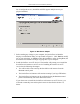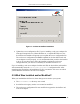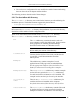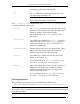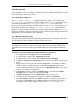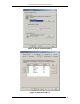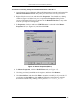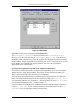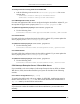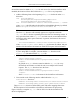Installation guide
5. SERVLETEXEC APPLICATION SERVER (WINDOWS)
ServletExec 4.1 Installation Guide 50
5.5.3 Microsoft IIS
If you installed a web server adapter for Microsoft IIS, the installer modified your system
as described in the following sections.
5.5.3.1 ServletExec_Adapter.dll
The ServletExec_Adapter.dll dynamic link library (DLL) was installed in the
C:\InetPub\Scripts directory, which is mapped to the SCRIPTS virtual directory in
the default IIS installation; or, ServletExec_Adapter.dll was copied to the
directory you selected during the installation process if the SCRIPTS virtual directory is
not defined. The directory in which ServletExec_Adapter.dll resides must be
mapped to a Microsoft IIS virtual directory and the virtual directory must have execute
permission enabled. Configure virtual directories for Microsoft IIS a using the Microsoft
Management Console (Internet Service Manager).
5.5.3.2 Metabase ISAPI Filter Entry
The ServletExec/ISAPI installer automatically modifies the IIS 4.0 (Windows NT 4.0) or
IIS 5.0 (Windows 2000) metabase to add the ISAPI Filter entry.
Very Important
You must remove entries for other servlet engines you may have previously installed. The
uninstallers for most servlet engines do not automatically remove the metabase ISAPI Filter
entry.
To examine or manually modify the metabase ISAPI Filter under IIS 5.0
1. Click Start, point to Settings and click Control Panel.
2. In Control Panel, double-click Administrative Tools.
3. In Administrative Tools, double-click Internet Services Manager.
4. Expand the Internet Services Manager entry until you can see the icon for your
server.
5. Right-click the server icon, and then click Properties. You should see a dialog
similar to Figure 14. Make sure you’ve opened the Properties dialog for the
server as illustrated in Figure 14, and not for the Default Web Site (or any other
web site you may have configured).
6. In Properties, check to make sure WWW Service is selected in the Master
Properties list (see Figure 14), and then click Edit.
7. In Master Properties, click the ISAPI Filters tab (see Figure 15).
8. Click any previously installed servlet engines, and then click Remove.
9. Click ServletExec, and then click Edit to examine or modify it (if you wish). If
you do not see ServletExec, click Add and follow the instructions to add the
ServletExec/ISAPI entry, making sure to point to ServletExec_AS.dll.