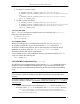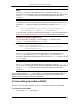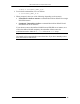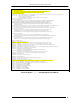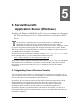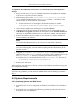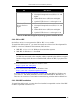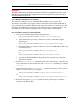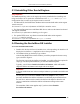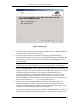Installation guide
5. SERVLETEXEC APPLICATION SERVER (WINDOWS)
ServletExec 4.1 Installation Guide 45
Figure 9. Setup Type
3. Click Next. Review the license agreement carefully and check the READ ME for
any last minute notices before continuing.
4. After accepting the license agreement and reviewing the READ ME, the
ServletExec/AS installer prompts you for the destination folder for installing the
ServletExec/AS files. You may choose the default or click Browse to select a
different folder.
Important
Do NOT move or rename the folder you choose after ServletExec/AS is installed.
5. Enter an Instance Name. After selecting a destination folder, the ServletExec/AS
installer prompts you for the ServletExec/AS instance name. This name is used to
uniquely identify the ServletExec/AS instance for administration, and is
especially important if you install more than one instance on your server. By
default, the installer suggests using the computer name as defined in Control
Panel’s Network, but you’re free to use any unique name. Avoid using spaces or
other special characters (“>”, “/”, etc.) in the instance name.
6. Select a web server. After defining the ServletExec/AS instance name, the
installer prompts you to select a web server on which to install a web server
adapter for communicating with the ServletExec/AS instance that is about to be
installed. The selection dialog is illustrated in Figure 10.
If you select Netscape Enterprise Server (NES) or iPlanet Web Server (iWS), the
ServletExec/AS installer will then prompt you to select a server instance from a