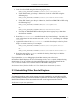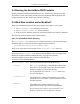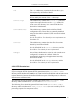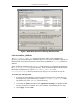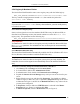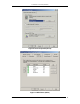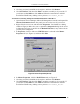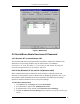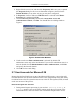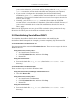Installation guide
2. MICROSOFT IIS PLUGIN (WINDOWS)
ServletExec 4.1 Installation Guide 12
8. Click any previously installed servlet engines, and then click Remove.
9. Click ServletExec, and then click Edit to examine or modify it (if you wish). If
you do not see ServletExec, click Add and follow the instructions to add the
ServletExec/ISAPI entry, making sure to point to
ServletExec_AS.dll.
To examine or manually modify the metabase ISAPI Filter under IIS 4.0
1. Open Internet Service Manager (Microsoft Management Console) and expand the
Internet Information Server entry until you can see the icon for your server.
2. Right-click the server icon, and then click Properties. You should see a dialog
similar to Figure 4. Make sure you’ve opened the Properties dialog for the server
as illustrated in Figure 4, and not for the Default Web Site (or any other web site
you may have configured).
3. In Properties, check to make sure WWW Service is selected in the Master
Properties list (see Figure 4), and then click Edit.
Figure 4. Server Properties (IIS 4.0)
4. In Master Properties, click the ISAPI Filters tab (see Figure 5).
5. Click any previously installed servlet engines, and then click Remove.
6. Click ServletExec, and then click Edit to examine or modify it (if you wish). If
you do not see ServletExec, click Add and follow the instructions to add the
ServletExec/ISAPI entry, making sure to point to ServletExec_AS.dll.