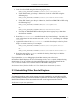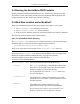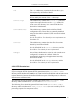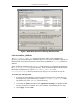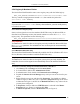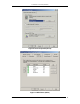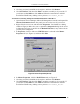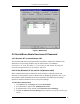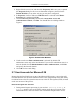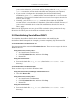Installation guide
2. MICROSOFT IIS PLUGIN (WINDOWS)
ServletExec 4.1 Installation Guide 10
2.5.4 Registry & Metabase Entries
The ServletExec/ISAPI installer creates a new registry entry with the following key:
HKEY_LOCAL_MACHINE\SOFTWARE\New Atlanta Communications\ServletExec ISAPI
This key contains a single parameter named Home, that contains the path to the
ServletExec ISAPI directory.
Note
If you move the ServletExec ISAPI directory after installation, you must modify this key
to contain the new path.
2.5.4.1 Filter DLLs Registry Entry
Some servlet engines do not use the metabase ISAPI Filter entry for Microsoft IIS (as
described in the following section), but instead continue to use the old
Filter DLLs
registry entry. This parameter has the following key:
HKEY_LOCAL_MACHINE\SYSTEM\CurrentControlSet\Services\W3SVC\Parameters
Very Important
You must remove entries for other servlet engines previously installed for Microsoft IIS from
the Filter DLLs parameter. The uninstallers for most servlet engines do not automatically
remove this entry.
2.5.4.2 Metabase ISAPI Filter Entry
The ServletExec/ISAPI installer automatically modifies the IIS 4.0 (Windows NT 4.0) or
IIS 5.0 (Windows 2000) metabase to add the ISAPI Filter entry.
Very Important
You must remove entries for other servlet engines you may have previously installed. The
uninstallers for most servlet engines do not automatically remove the metabase ISAPI Filter
entry.
To examine or manually modify the metabase ISAPI Filter under IIS 5.0
1. Click Start, point to Settings and click Control Panel.
2. In Control Panel, double-click Administrative Tools.
3. In Administrative Tools, double-click Internet Services Manager.
4. Expand the Internet Services Manager entry until you can see the icon for your
server.
5. Right-click the server icon, and then click Properties. You should see a dialog
similar to Figure 2. Make sure you’ve opened the Properties dialog for the server
as illustrated in Figure 2, and not for the Default Web Site (or any other web site
you may have configured).
6. In Properties, check to make sure WWW Service is selected in the Master
Properties list (see Figure 2), and then click Edit.
7. In Master Properties, click the ISAPI Filters tab (see Figure 3).