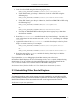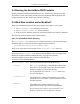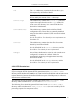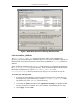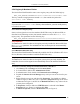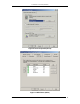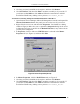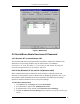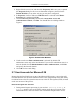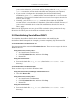Installation guide
2. MICROSOFT IIS PLUGIN (WINDOWS)
ServletExec 4.1 Installation Guide 6
1. Look for a Sun JDK using the following registry key:
HKEY_LOCAL_MACHINE\SOFTWARE\JavaSoft\Java Development Kit
If Sun JDK found, go to Step 2. Otherwise, look for a Sun JRE using the
following key:
HKEY_LOCAL_MACHINE\SOFTWARE\JavaSoft\Java Runtime Environment
If Sun JRE found, go to Step 2. Otherwise, look for an IBM JDK or JRE using
the following keys .
HKEY_LOCAL_MACHINE\SOFTWARE\IBM\Java Development Kit
or…
HKEY_LOCAL_MACHINE\SOFTWARE\IBM\Java Runtime Environment
If no Sun or IBM JDK/JRE found using the above registry keys, then abort
ServletExec installer.
2. Read the
CurrentVersion variable from the key found in Step 1. Currently, the
only valid values for this variable start with “1.2” or “1.3” (including, for example
“1.2.2”).
3. Append the value of the CurrentVersion variable from Step 2 to the key from
Step 1 to create a new key. For example:
HKEY_LOCAL_MACHINE\SOFTWARE\JavaSoft\Java Development Kit\1.2
or…
HKEY_LOCAL_MACHINE\SOFTWARE\JavaSoft\Java Runtime Environment\1.2
4. Read the value of the JavaHome variable for the key from Step 3 to find the
location of the JDK or JRE.
If you launch the DBMON debugging tool and then restart your web server,
ServletExec/ISAPI displays the Java VM settings in the DBMON console window during
initialization. You can examine the classpath displayed by ServletExec/ISAPI in the
DBMON console window to see which version of the JDK is being used.
See Section 10.4 of the ServletExec 4.1 User Guide for a discussion of
DBMON.
2.3 Uninstalling Other Servlet Engines
Very Important
You must uninstall any other servlet engines previously installed for use with Microsoft IIS
before installing and using ServletExec/ISAPI. In particular, the Filter DLL registry entries or
ISAPI Filters metabase entries associated with other servlet engines must be removed
See Section 2.5.4 for more information.