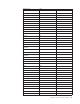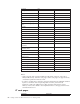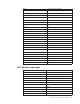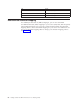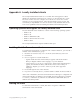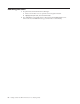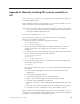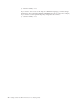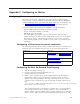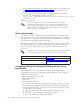Installation manual
Appendix B. Manually installing SSL security capability on
AIX
If you intend to use an AIX server to support secure connections from clients, you
must install additional files.
Before installing the AIX server security files over an existing installation, remove
all lib*.so files from the hostondemand/bin directory.
Note: If you are running AIX 4.2, you must first upgrade to AIX 4.3, uninstall the
previous version of Host On-Demand, and install Host On-Demand Version
6 using the hod60srv.AIX43.SSL.tar file.
You must also install JDK 1.1.8 or 1.3.
The following steps assume you are using the default server and publish
directories. To install the security files:
1. Enter the following commands to unpack the main file:
cd /usr/opt/hostondemand
tar -xf /cdrom/tar/HOD60AIX.tar
2. The file extracted from HOD60AIX.tar is hod60srv.AIX43.SSL.tar. This file
contains security files to be added to the server directory of an AIX 4.3
installation.
3. To add the extra files to the installation, untar the hod60srv.AIX43.SSL.tar file to
the server directory. Enter the following commands:
cd /usr/opt/server_directory
rm bin/lib*.so
tar -xf ./hod60srv.AIX43.SSL.tar
4. The GSK security library must also be installed. To extract the installp images,
enter the following commands:
cd /cdrom/tar/
From the current directory, type smit to start the System Management Interface
Tool (SMIT):
a. From the System Management screen, click Software Installation and
Maintenance.
b. Click Install and Update Software.
c. Click Install and Update from ALL Available Software.
d. Type ./ when asked for INPUT device/directory, then click OK.
e. Click List in the SOFTWARE to install field.
f. In the list of software to install, highlight the line labeled gskkm, then click
OK.
g. Click OK on the Install and Update From ALL Available Software window.
h. Click OK to close the confirmation message and install the software.
Before it starts, the Certificate Management program copies the English version of
its help files to the hostondemand/bin directory. This is done by the following line
in the file hostondemand/bin/CertificateManagement:
© Copyright IBM Corp. 1997, 2001 69