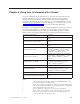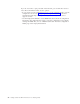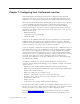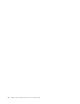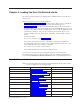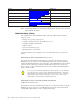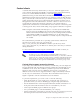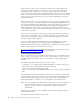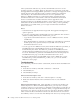Installation manual
If the software on the server is an earlier version than the cached software, the
cached client applet checks the version levels of the components and prevents
caching of any new components. To cache new components, remove the more
recent version of the cached client and then install the earlier version of the cached
client. To avoid this problem, select all the functions the user needs (across all sites
the user accesses) in the preload list when you create the HTML page using the
Deployment Wizard.
When a client points to a server running a later version of Host On-Demand, and
the upgrade test passes, all cached components are automatically upgraded (not only
the components defined in the HTML page’s preload list). Because all cached and
new components are upgraded at simultaneously, the upgrade might generate
additional Web Server load. After the upgrade, the client can point back to the
server running the earlier version of Host On-Demand, and the more recent cached
client functions correctly.
If you use the cached client on the Internet, you must install Screen Customizer on
your server. If a full function version of Screen Customizer is cached and Screen
Customizer is not installed on the server, the cached client applet issues an error
message and prevents the upgrade.
If you are using locally stored preferences, the custom HTML pages you create
must have names unique to your company, because the HTML file names
differentiate between the locally stored preferences of different sites. Using generic
names could cause preference conflicts for your users.
If you have problems managing cached client deployment on the Internet, see the
Host On-Demand support Web site for more information.
Installing the cached client
There are a number of ways to install the cached client. You can install it from the
server, or from a local source, such as a CD or a network drive, or you can create
an HTML file that specifies the client is a cached client, using the Deployment
Wizard.
To install the cached client from the server, you can either:
v Load http://server_name/hod_alias/HODCached.html (or whatever the name of
the file is that you created with the Deployment Wizard)
v Click on the cached client link after loading
http://server_name/hod_alias/HODMain.html (if you want to use this predefined
file).
The client begins installing immediately. A new browser window shows the status
of the installation. The top progress bar shows the status of individual files as they
download. The bottom progress bar shows the status of the overall installation.
When the installation is complete, you are prompted to restart the browser.
Note: If you are installing the cached client on Netscape 6.0, or later, or Mozilla, a
separate installation progress window will not appear. Also, with these
browsers, you do not need to restart the browser before using Host
On-Demand.
With Web browsers that use a Java2 Runtime Environment, the HOD jar files are
stored in the JRE cache.
To install the cached client from a local source:
40 Getting Started: Host On-Demand Version 6.0: Getting Started