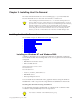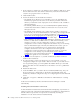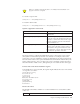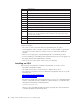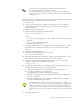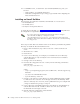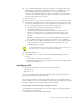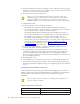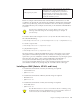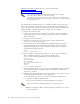Installation manual
2. Start the installation program by changing to the root directory of the CD, type
setupaix.sh and press Enter. You may need to type./setupaix.sh if the current
directory (.) is not set in your PATH variable.
3. You may click on View Documentation.
Make sure you have configured Netscape such that it can be run by the
installation program. Specifically, before running setupaix.sh, ensure that the
Netscape executable is in your PATH (e.g. /usr/local/netscape), and that
MOZILLA_HOME is set to the appropriate directory (e.g. /usr/local/netscape).
4. Click Install Product.
5. Follow the directions in the installation windows.
v The default server directory, determined by the installation program, is
/usr/opt/hostondemand . The server directory contains files used only by the
server and must not be available to client workstations.
v The default publish directory, determined by the installation program, is
/usr/opt/hostondemand/HOD . The publish directory contains files that must
be available to client users who access the server through a browser.
v The default Service Manager port is 8999, and it is usually a safe port to
select. Check your server documentation to see if this port is being used. If it
is in use, you can change the port later. For more information about
changing the Service Manager port, see Changing the Service Manger’s
configuration port in the online help.
6. If you have not already done so, read the readme file available in the last
window. Click finish to end the installation.
7. If a message tells you that your Web server was not recognized or was not
configured, configure it. If you install a Web server later or your Web server
was not recognized by the Install Manager, you must publish the Publish
directory to the Web. Refer to the Web server documentation for information on
how to publish the directory.
8. Restart the Web server.
9. Load HODMain.html , located in the /usr/opt/hostondemand/HOD directory, into
your browser. This page contains links to all the Host On-Demand clients, the
readme file, and basic configuration steps for configuring the Host On-Demand
server.
Installing Host On-Demand in silent mode
A silent installation installs Host On-Demand without displaying any windows or
asking for input. All of the input required during an installation is obtained from a
text file called a response file. A response file is created by recording an
installation.
When you install in silent mode, there is no indication that installation is in
progress or that it is complete.
Options supported in silent mode
Command Line Option Description
-r Records a response file.
-p Runs a response file to install Host On-Demand.
20 Getting Started: Host On-Demand Version 6.0: Getting Started